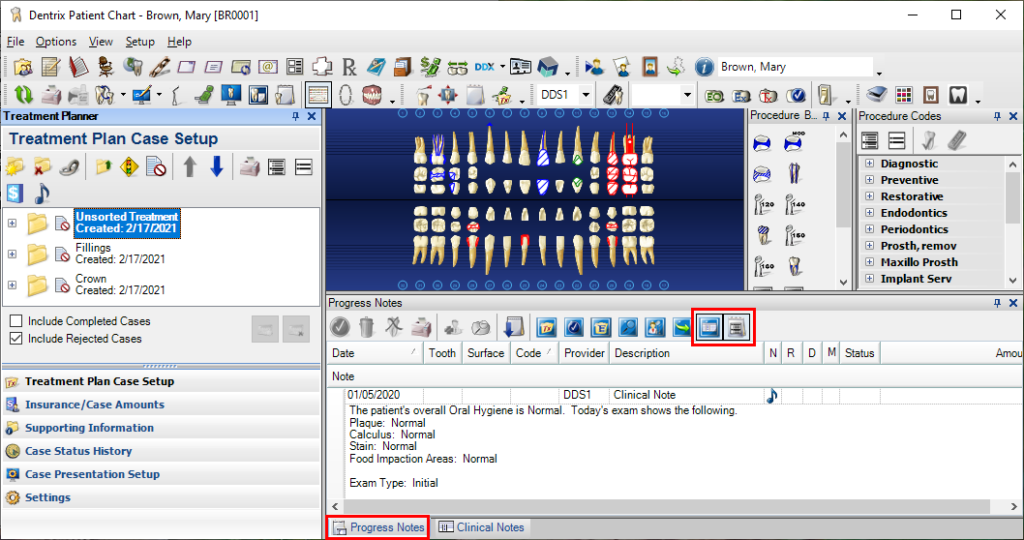Easily review past notes about a patient’s health or treatment prior to their appointment with this setting in the Patient Chart.
Many doctors and hygienists like to review their past clinical notes about patients at the beginning of that patient’s appointment. That way they can see any notes they made about the patient’s health or treatment in the past. You can open a list that displays all of the clinical notes at once so providers can see and review them the same way they would in a paper chart.
To view all clinical notes at once:
- Select a patient in the Patient Chart.
- Click the Progress Notes tab to open the Progress Notes panel.
- From the toolbar, select only the Clinical Notes and Expand Notes view options.

All of the clinical notes for the patient will be displayed in the list with the notes expanded so you can see the text of each note.
You can sort the Clinical Notes panel by either date or provider by clicking the column heading. If you want to see a specific provider’s notes, you can sort the list by provider and scroll to the beginning of that provider’s notes.
You can also expand the Clinical Notes panel to be taller so it’s easier to read several notes at a time. To expand the panel, move your mouse over the top edge of the panel labeled Progress Notes until you see the expand arrow mouse icon.
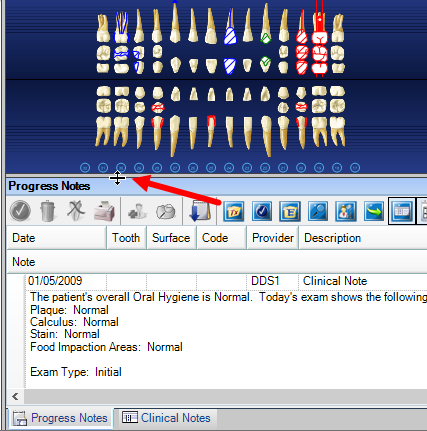
Click and drag the panel to the desired height. When you are done reading the notes, you can resize the column back to its original size so you can focus on the tooth chart.
For additional information about using panels and viewing notes in Dentrix, see the various topics found under The Progress Notes Panel in Dentrix Help.