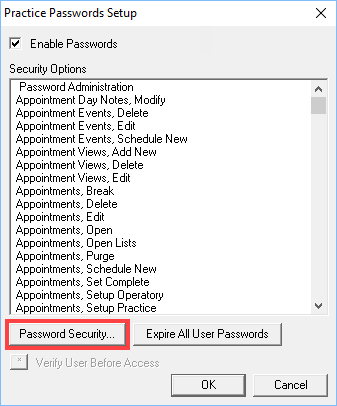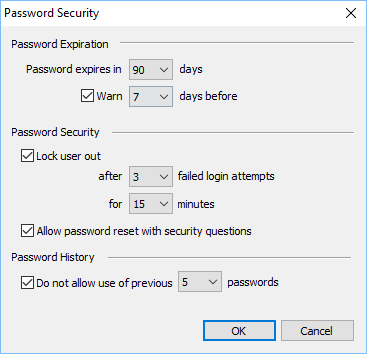The requirements for Dentrix passwords have been updated in Dentrix G7. If you are currently using passwords in Dentrix, when you upgrade to Dentrix G7 you will have to make a change. Having down time when you aren’t actively seeing patients would be a perfect time to make the this change.
The first thing you’ll be prompted to do is change your password to one that meets the following complexity requirements.
Passwords must:
- Be at least eight characters in length
- Contain capital and lowercase letters
- Contain at least one number
- Contain at least one special character
In addition to these new complexity requirements, Dentrix G7 also includes new password options. You can set password expiration dates, set rules for when an account is locked out after failed password attempts, and limit the use of previous passwords.
Note: Make sure only the doctor, office manager, or practice administrator has rights to change these new password options.
- From the Office Manager, click Maintenance > Practice Setup > Passwords > Practice Passwords Setup.
- Click Password Security.

- Set the following options as needed for the practice:
- Password Expiration – use the options here to give passwords an expiration date and a warning that passwords are about to expire.
- Password Security – set a number of password attempts before a user gets locked out, and the amount of time they will be locked out for.
- Password History – set a limit for the use of previous passwords.

- Click OK to apply these settings.
For additional information, see the various topics listed under Password Setup in Dentrix Help.