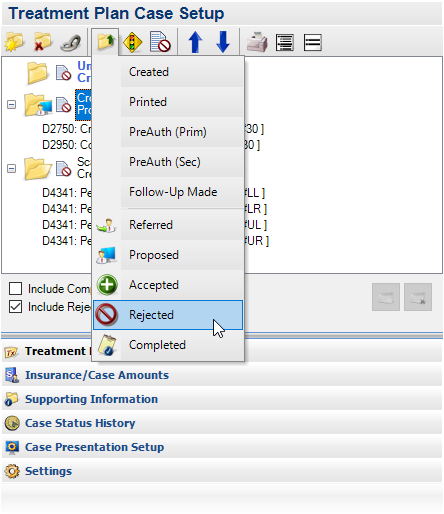In order for your treatment plan reports to be as accurate as possible, you should take the time to look for expired treatment plans you have created or proposed for patients. If the cases are not likely to be completed, you change the status of those cases to Rejected so they no longer appear on reports. Change a case status to Proposed for treatment you still want to follow up on when your office opens again.
- Generate a report of treatment plan cases. In the Treatment Planner, click Print > Practice Treatment Case Report. Select the Procedure Code Date Range and Case Fee Expiration Date Range you want to include on the report. Set the case status(es) to include on the report and other report options as needed. Select Print Preview to see the list of treatment plans/patients that match your results, or print the report as needed.
- Update the case status for cases unlikely to be completed. From the list you generated, open the Treatment Planner for each patient and view their case in the Treatment Plan Case Setup window. Find the treatment case you want to update the status for, and click it to select it. Then click Update Status, and select Rejected.
- Update the case status for cases that need follow-up. If there are treatment cases that may still need follow-up, click Update Status and select Proposed. The case is updated and will have a current date so you know the treatment is still valid, and you need to follow up with the patient when you are able to see patients again.
- Add notes explaining the reason for updating the status. Whenever you change a treatment case status, enter a comment detailing the reason for the status update, and click OK.