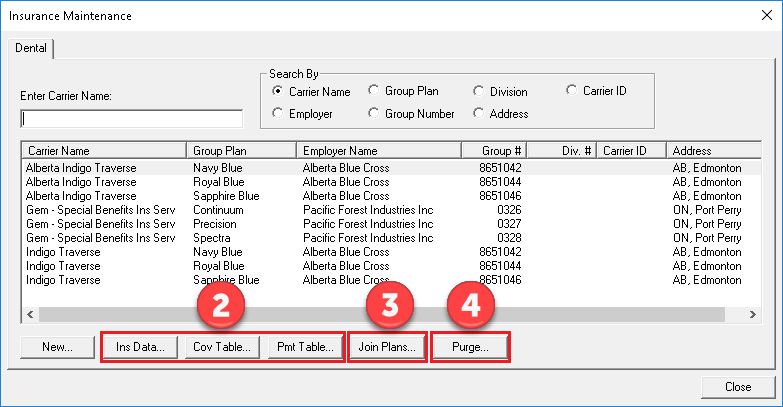When two different people enter information for the same insurance plan, or when someone doesn’t verify whether a plan exists before entering it in the database, you wind up with duplicate insurance plans in Dentrix.
When duplicate plans exist in Dentrix, neither is being properly updated with payment table and coverage table data, so the plans will have inconsistent estimate information. One may have more accurate estimates or more detailed information than the other, but there’s no way for the office staff to track which plan is which. The solution is to purge the system of duplicate plans. To clean up duplicate insurance plans:
- Find duplicate insurance plans in your database. Run the Insurance Carrier List for all insurance plans. From the Office Manager, click Reports > Reference > Insurance Carrier List. Clear the Standard List checkbox and select Include Subscribers. Generate the Insurance Carrier List. Using the list, find the duplicate plans in your database. Be sure to look at different spellings for the same plan, for example.
- Decide which of the duplicate plans you want to keep. You can use the Insurance Maintenance utility in the Office Manager to see information about each insurance plan in your database from one list. Click Maintenance > Reference > Insurance Maintenance to open the utility. Click Ins Data, Cov Table, or Pmt Table to get more information about each plan. Edit the name of the plan you want to keep with an asterisk (*) so you’ll be able to identify it easily.
- Join the duplicate plans together. Joining the plans moves all the subscribers from the plan you’re going to delete to the plan you want to keep. From the Office Manager, click Maintenance > Reference > Insurance Maintenance. Click Join Plans. Use the Plan-to-Plan option to join the plans. For the Source Insurance Plan, select the plan you want to delete. For the Destination Insurance Plan, select the plan you want to keep. Click Join.
- Delete the duplicate plan. From the Office Manager, click Maintenance > Reference > Insurance Maintenance. Click Purge. Select the plan you want to delete, and click Delete. Note: You can’t delete a plan if there are outstanding claims attached to that plan, so you’ll have to wait for all claims to clear before you can finish this step.