Dentrix allows you to customize your Appointment Book to fit your practice and provider schedules. It’s important to customize the Appointment Book in the following areas, which can be found on the Setup menu in the Appointment Book.
Practice Appointment Setup
This is where you set up the days the practice is typically open. Adjust the weekdays and times during each day the practice should be open. Be sure to include a lunch break if the office closes for lunch. You can also customize the time block size and Hover window details from within the Practice Appointment Setup dialog box.
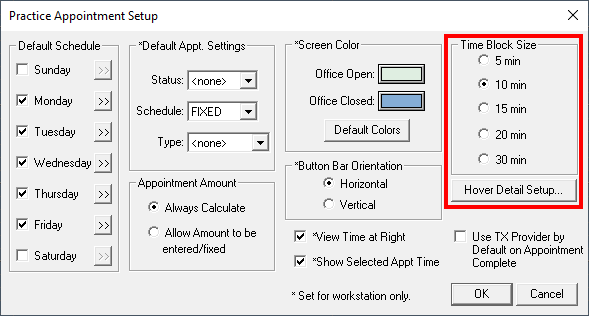
Practice Schedule
The practice schedule calendar is where you can close the office on specific dates or holidays. You can close the office for a holiday that occurs on the same date each year, such as Christmas, using the Set Yearly Holiday on selected day feature. But that feature wouldn’t work for holidays such as Thanksgiving that change from year to year. The Close Office on selected date feature lets you pick and choose which individual dates to close.
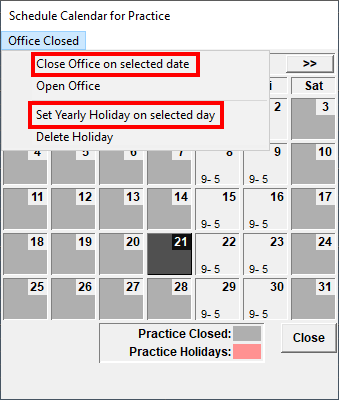
Provider Setup
You can customize the work schedule for each individual provider in your office. For example, you can set up a hygienist’s schedule to show that she only works 8:00 am-12:00 pm on Wednesdays even though the practice is open from 8:00 am-5:00 pm. You can also customize provider time blocks and the color of their appointments that display on the schedule.
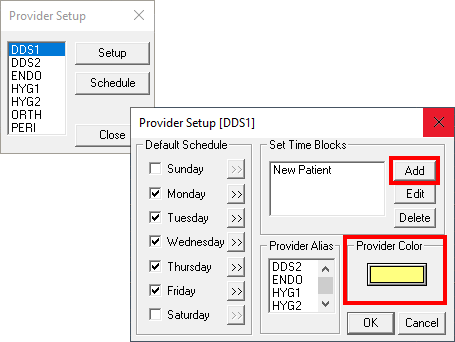
Operatory Setup
Each operatory can be set up to have different working days and hours. For example, your administrative team may want to start scheduling in Operatory 1 beginning at 8:00 am, but not have appointments scheduled in Operatory 2 until 9:00 am. You can also customize which days of the week specific operatories are open (or closed).
Having these different areas of Dentrix set up properly is crucial for the Practice Advisor Report to be accurate. The Practice Advisor Report calculates the number of dentist and hygienist production days, the daily average production, the hourly production, and unfilled hours. It also calculates the value of those unfilled hours so you can see lost revenue based on unfilled appointments.
There’s an option to open a day that’s usually closed in Dentrix. This will be very helpful for offices that are open every other Wednesday or one Friday a month, for example.
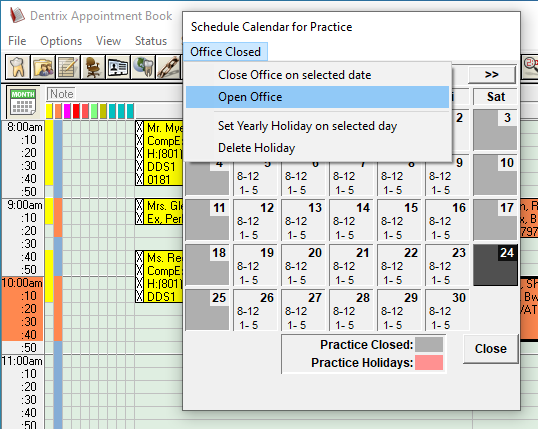
When opening a day that’s usually closed in the schedule calendar for the practice, you also have the option to update the operatory schedules and update the provider schedules right from that screen. Updating the operatory and provider schedule helps ensure that the Practice Advisor Report can provide you with accurate data.
It’s important to evaluate daily and hourly production in the Practice Advisor Report to make sure you’re maximizing your practice production. Are there areas where you could increase the practice production by doing things like taking X-rays on a more frequent time schedule, or offering elective procedures such as teeth whitening?
Unfilled hours and lost revenue are important to evaluate because unfilled hours are time you have a provider available but are not generating production. Evaluating this information can help you to determine if your administrative team is scheduling efficiently or if appointment no-shows or cancelations are causing your practice to lose money.
By Charlotte Skaggs, Certified Dentrix Trainer





