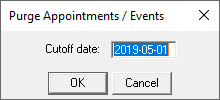Just as you should regularly purge your office of unnecessary clutter and do a thorough cleaning, you should also clean up your Dentrix database to simplify your record-keeping and make sure you aren’t storing duplicate or outdated information. Use the following suggestions to find areas of Dentrix that you should clean up.
Cleaning Up Duplicate Insurance Plans
When duplicate insurance plans exist in Dentrix, neither record is being properly updated with payment table and coverage table data, so the plans will have inconsistent estimate information.
To clean up duplicate insurance plans, run the Insurance Carrier List to find duplicate plans, then use the Insurance Maintenance utility to join duplicate plans and purge the plans you don’t need. For step-by-step instructions, see the Deleting Duplicate Insurance Carriers topic in Dentrix Help.
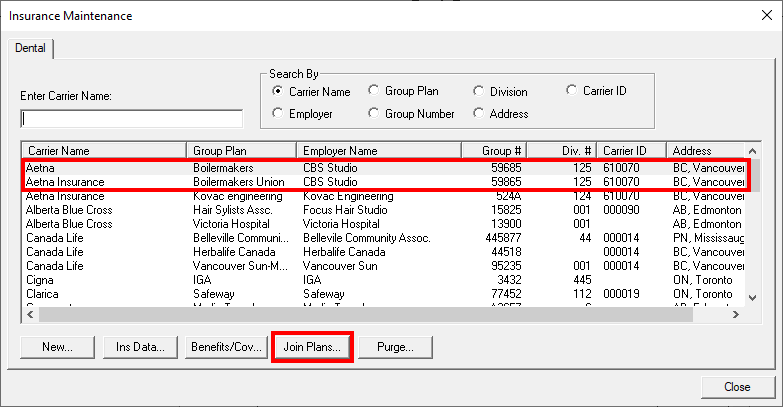
Cleaning Up Duplicate Employers
Having duplicate employers in your database increases the size of your database unnecessarily and can lead to other problems, like duplicate insurance providers.
To clean up duplicate employers, run the Employer List to find duplicates in your database. Use the Employer Maintenance utility to join employers and purge the ones you don’t need. For step-by-step instructions, see the Joining Employers topic in Dentrix Help.
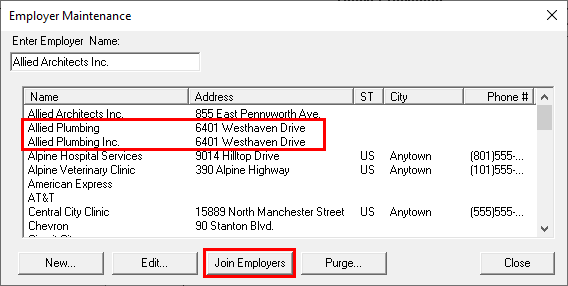
Cleaning Up Continuing Care Types
you should only have one continuing care type for each kind of continuing care you want to track. If you have multiple types tracking the same kind of continuing care in your database, patients’ continuing care dates won’t reset at correct intervals and patients won’t show up on continuing care lists when they’re expected to.
To clean up continuing care types, use the Continuing Care Setup and decide which you want to keep. Use the Continuing Care module and Patient Report by Filters within Letters & Custom Lists to find patients attached to the types you want to delete. Clear the type from those patients, then delete it from the Continuing Care Setup. For step-by-step instructions, see a previous post titled, Deleting Continuing Care Types.
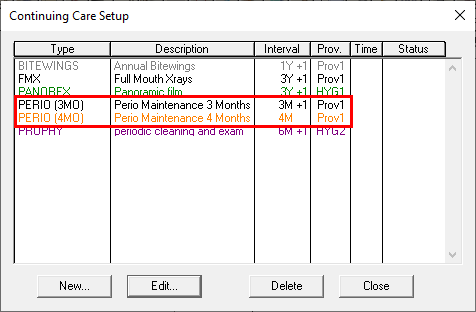
InaCTIVATING pATIENTS
If a patient hasn’t been to your practice in several years and hasn’t responded to your attempts to contact them, you should inactivate them. Setting patients as Inactive prevents them from appearing in lists and reports and allows you to filter them out of letter merges.
To inactivate a patient, generate the Inactive Patient List to find patients who have no future appointments and haven’t been to your office in more than a year. Using the list, change the each patient’s status in the Family File to Inactive. For additional information, read a previous post titled, Inactivating vs. Archiving a Patient.
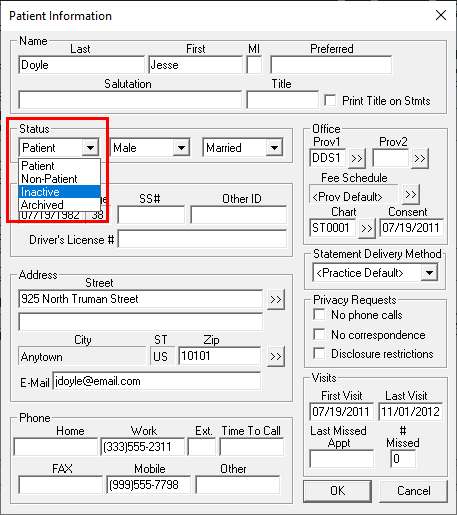
Purging Appointments
The Appointment Book stores data for appointments as far into the past as you have been using Dentrix. You should purge old appointments to decrease the amount of data being stored in the Appointment Book.
To purge appointments, open the Purge Appointments utility (Appointment Book > File > Purge Appointments). Determine the cut-off date you want to use to purge appointments. Any appointments that were scheduled before the cut-off date will be deleted from the Appointment Book. Repeat the process for unscheduled appointments. Note: Dentrix automatically adds an Office Journal entry for the patient about the appointment so you still have record of it.