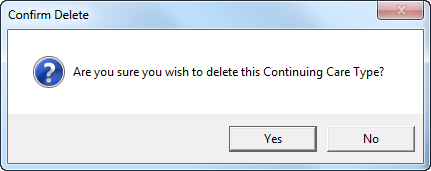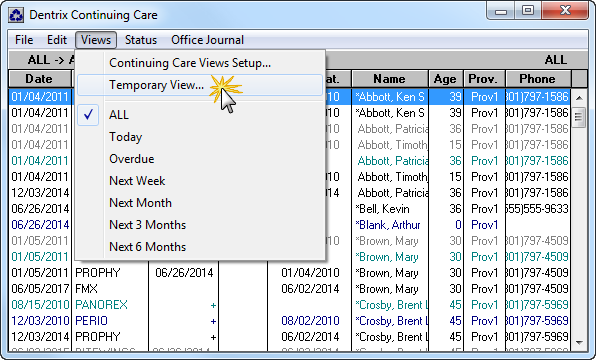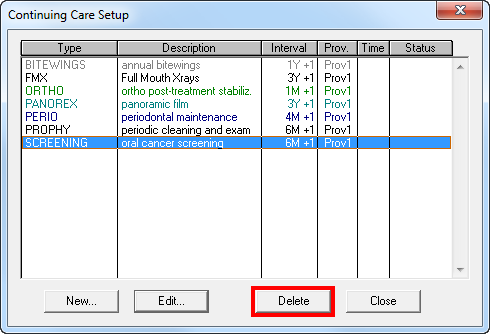Did you know that you can only delete a continuing care type if the type is not in use? If you try to delete a continuing care type that is still assigned to patients, you’ll see an error message. Don’t worry though. You can still delete the continuing care type by following these steps.
Create a temporary continuing care view to find patients who are still attached to the type you want to delete:
- From the Appointment Book, click the Continuing Care button.
- From the Continuing Care module, click Views > Temporary View.

- Select the continuing care Type you want the list to include from the drop-down options (the type you want to delete) and select the With CC option.
- In the Due Date Span group box, the increments you be <ALL> to <ALL>.
- Make sure that all other filters are set to <ALL>.
- Click OK to load the temporary view.
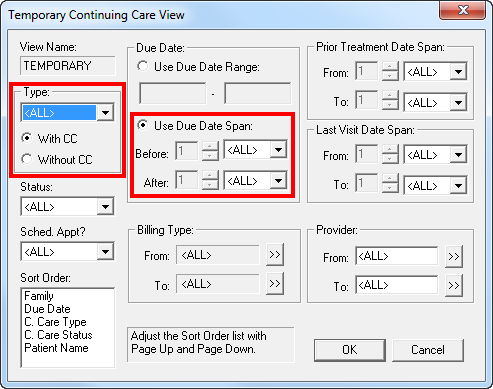
This view contains a list of all patients currently attached to the type you want to delete. Use this list to open up individual patient’s continuing care, and clear that type from their account. Once you have cleared the continuing care type from each patient on the list, you can then delete it.
To delete a continuing care type:
- From the Office Manager, click Maintenance > Practice Setup > Continuing Care > Continuing Care Setup.
- Select the continuing care type you want to delete, and click Delete.

- If you want to delete the continuing care type, click Yes in the confirmation box that appears.