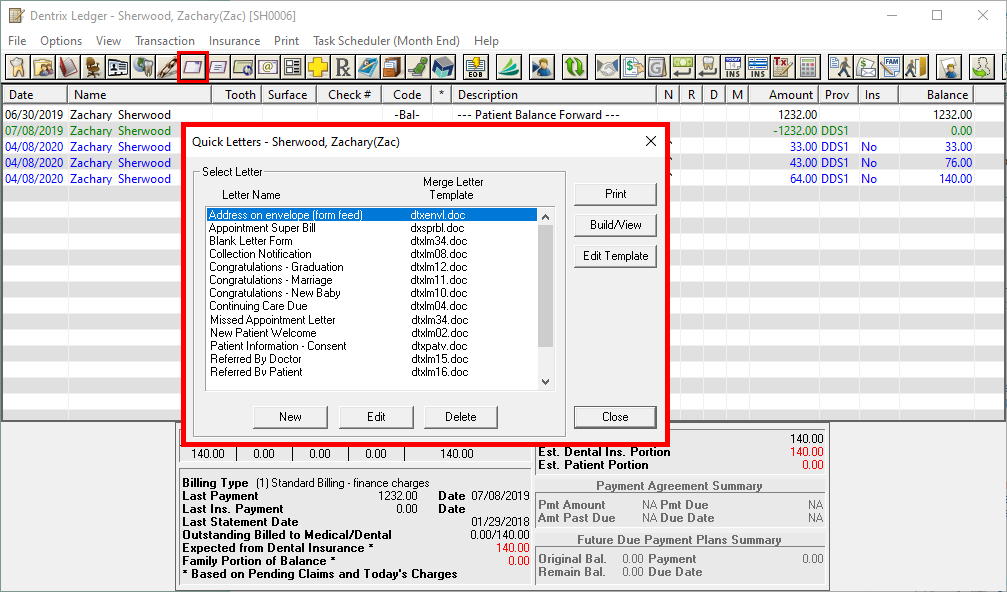Did you know that Dentrix comes with over 40 pre-defined letter templates that you can use with Microsoft Word to create custom correspondence between your office and your patients? By using the Dentrix Letter Merge feature, you can pull patient information into the text of your letter easily.
The Quick Letters option takes advantage of the interface between Dentrix and Word in a simplified fashion to help you quickly create a letter for a single patient. Not only does the Quick Letters list contain over a dozen different types of letters that dental offices often need to send to patients, but you can add more letters to the list as needed.
To merge a Quick Letter:
- From any Dentrix module (except the Office Manager), select a patient.
- From the module toolbar, click the Quick Letters button.

- From the Quick Letters list, select the letter you want to merge. Dentrix comes pre-loaded with the following letters, though your office may have added or removed items from this list:
- Address on envelope (form feed) – Creates an envelope for the selected patient
- Appointment Super Bill – Creates a detailed receipt for the patient to send to his or her insurance company
- Blank Letter Form – Creates a blank letter for the selected patient with the patient’s name, address, and greeting pre-written
- Collection Notification – Creates a 90 Day Past Due letter for the selected patient
- Congratulations – Graduation – Creates a congratulations letter for a new graduate
- Congratulations – Marriage – Creates a congratulations letter for a newly married patient
- Congratulations – New Baby – Creates a congratulations letter for a new parent
- New Patient Welcome – Creates a welcome letter for new patients
- Patient Information – Consent – Creates a patient information and consent for services form with some patient information pre-entered
- Referred by Doctor – Creates a thank you letter for a doctor who referred the patient
- Referred by Patient – Creates a thank you letter for a patient who referred the selected patient
- Referred to Dr./Specialist – Creates a referral information letter for the doctor to whom the selected patient was referred
- Do one of the following:
- To create and print the letter without reviewing it, click Print. Dentrix opens Word, merges the letter, prints the letter, and then closes the letter.
- To create and review the letter prior to printing it, click Build/View. Dentrix opens Word and merges the letter. Once the letter has been successfully merged, make any necessary changes and then click Print. After the letter has printed, close it. Note: After the letter is printed, Dentrix automatically adds an entry to the patient’s Office Journal, indicating that a letter was sent to the patient.
- Exit Microsoft Word.