Updated 5/7/2020
When you make changes to your practice’s default hours, you also need to make similar changes to the schedules of the providers in your practice. Re-opening your practice following a shutdown may require you to reduce the number of people in the office at one time or to have enough team members working to accommodate extended practice hours.
It’s important to ensure that each provider’s work schedule is accurately set up in Dentrix to reflect their availability, and that their schedule aligns with your overall practice hours, any adjusted office hours or additional working days you added to your calendar, and operatory hours.
In the Appointment Book, click Setup > Provider Setup. Select the provider whose schedule you want to make changes to, and click Setup.
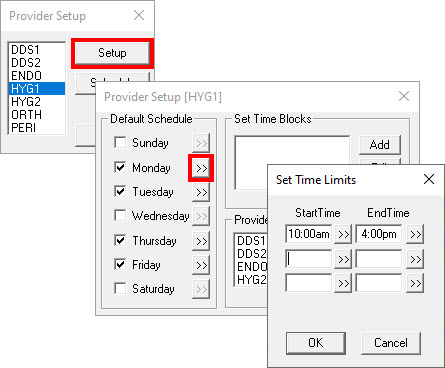
Select each of the weekdays the provider will be in the office seeing patients. Use the search button >> next to each day you selected to set a Start Time and End Time for the workday. Click OK to save your changes, and repeat as needed for each weekday the provider will be scheduled. This will be the overall “normal” schedule for the provider.
If there are particular dates where a provider will have adjusted hours (for example a provider that works half-days every other Friday), once you have set their normal weekly schedule, you can modify individual dates by clicking Setup > Provider Setup, selecting the provider, and clicking Schedule.
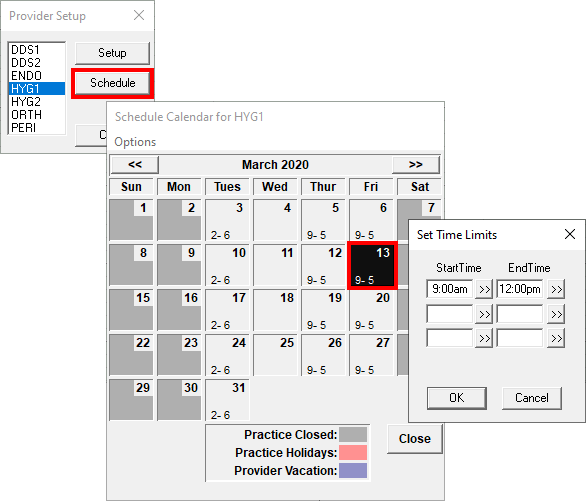
Double-click the date on the calendar that will have hours differing from the normal schedule and customize the Start Time and End Time as needed for that particular date, and click OK.
If a provider is taking a vacation day, click Schedule, select a specific date on the calendar, and from the Options menu, select Set Vacation on selected date.
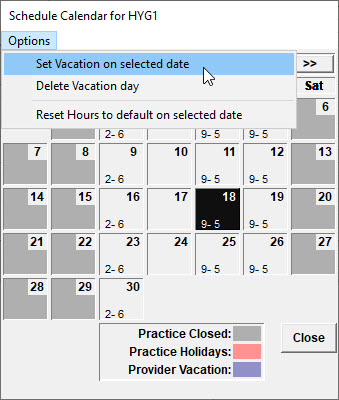
For additional information, see the Setting Up Providers, Changing Provider Schedules, and Scheduling Vacation Days topics in Dentrix Help.




