Learn two ways Dentrix can help you identify patients with missing email addresses.
In our age of technology, more and more people are tethered to their mobile phones, tablets, and laptops 24/7. I am not only a practice management coach and trainer, but I am also a dental patient. Like an estimated 88 percent of smartphone owners, if you want to contact me and confirm my appointment, the preferred method of contact is email or text message.
Many times, the practice is calling patients to confirm their appointments from a back office phone line, and the patient might not recognize the phone number, so the call goes to voicemail. In our busy lives, we might not check our voicemail until that evening or a couple days later. By then, it is more than likely after office hours or too late to call back.
If you are using software automation for email and/ or text messaging, you need to make sure that you are reaching out to as many patients as possible. If you have been spotty on asking for email addresses, Dentrix can help you find patients who have a missing email address. This will help you grow your email list and connect with patients in a more efficient and effective way. You will save time, and your patients will appreciate it.
There are two ways you can search for patients without an email address. The first way you can search for patients without an email address is on a daily basis using the Daily Huddle Report. In the Office Manager, from the Analysis menu, click Practice Advisor, and then click Daily Huddle Report to display the Daily Huddle Report dialog box.
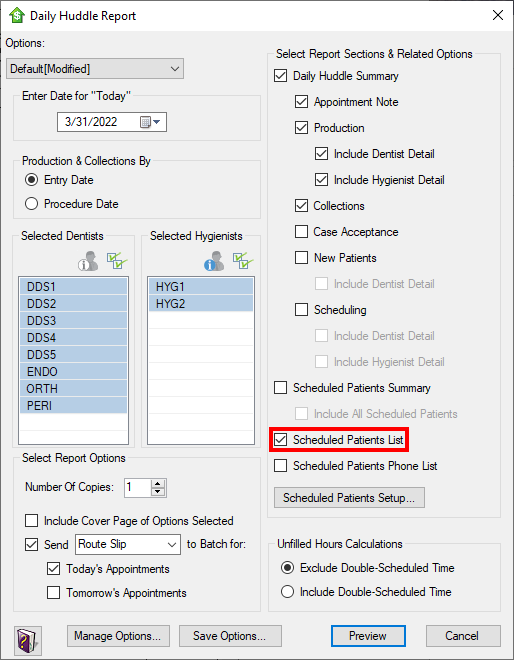
Under Select Report Sections & Related Options, select Scheduled Patients Summary. Click Scheduled Patients Setup, and under Select Report Sections & Order, select Patients who have No Email Address. Click OK, and then Preview. This option generates a page on the Daily Huddle Report that will give you a list of patients coming in today. If there is an “x” in the No Email column, then you can ask those patients for their email address when they’re in your office.
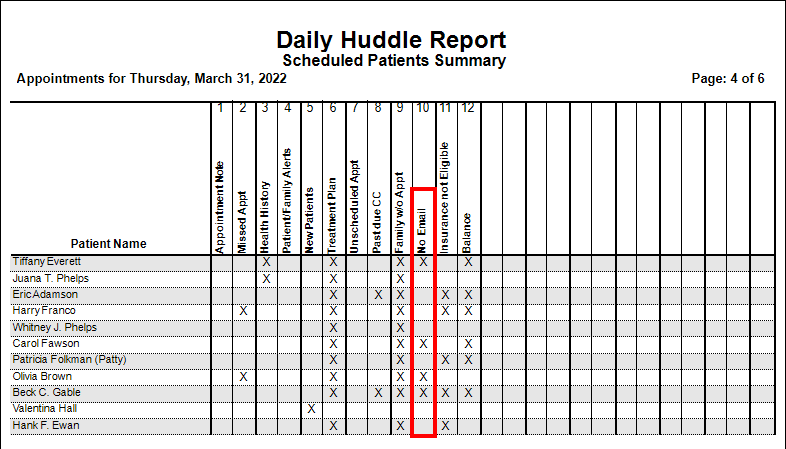
The second way is using the Dentrix letter merge feature to generate a list of patients. In the Office Manager, click Letters & Custom Lists on the menu bar, and then click Misc. Select Patient Report (by filters), and then click Edit to display the Letter or Custom List Setup dialog box.
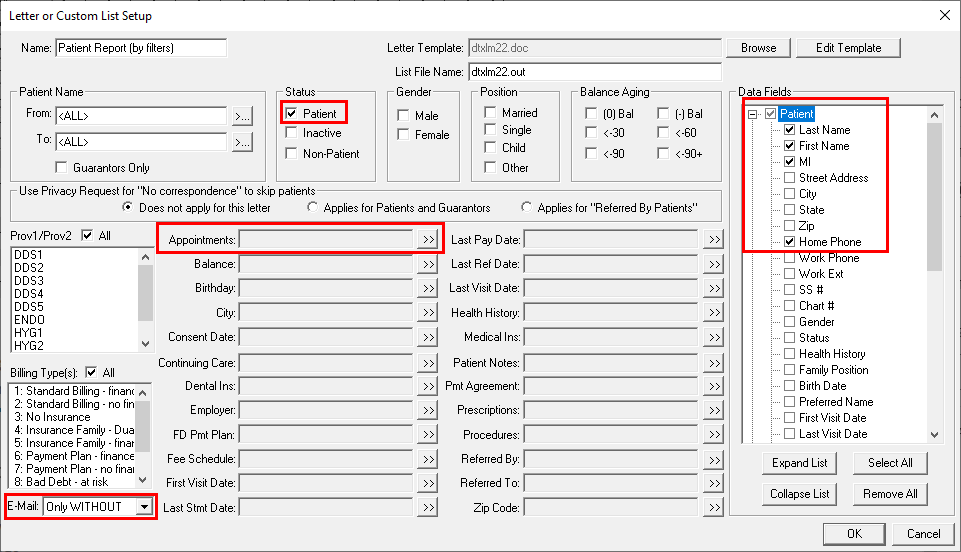
In the lower left corner, set the E-Mail option to Only WITHOUT. Under Status, select Patient. If you want to make sure your list includes phone numbers for your patients, under Data Fields, expand Patient, and verify that Home Phone is selected. If you want a complete list of patients without email addresses, don’t filter by any other options. Or, if you want to see only those patients with an appointment coming up in the next few weeks, use the Appointments option to select an appointment date range.
When you’re finished in the Letter or Custom List Setup dialog box, click OK, and then click Open List Manager. This will give you a list of patient names in your Dentrix database that do not have email addresses included. You can then either contact these patients by phone to request a current email address, or use this list to remind you which patients to ask about an email address when they come in for their next appointment.
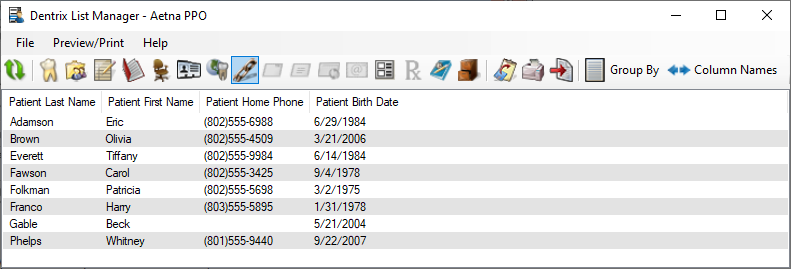
Communicating with patients using today’s technology and in a way that is more convenient for your patients will increase your appointment confirmations and help increase your patient retention.
Learn More
To learn more about creating custom reports in Dentrix, read the Generating Custom Patient Lists article or see the List Manager Overview in Dentrix Help.
For additional information about using Patient Engage, read Communicate with Your Patients Using Email and Text Messages.





