Record which team members are assigned particular tasks in order to hold them accountable for their job responsibilities.
When it comes to training your team, it’s important to hold them accountable for mistakes and document areas where they need to improve. It’s also important to hold them accountable for positive things they do and the areas in which they excel.
In order to do this, it’s important to know the team members assigned to each task in your office so you can hold them accountable, and they will know what’s expected of them in their position.
Dentrix has some features to help you track which team members are doing which tasks, so you can evaluate the way things are being done. If you find a procedure isn’t being performed properly, you have the opportunity to change the workflow to improve.
Here are some different areas of Dentrix where you can record which team member is doing a particular task in order to hold them accountable for their job responsibilities.
Using Passwords in Dentrix
In order to track who’s doing what in your office, you must have user IDs and passwords set up in Dentrix. When you set up passwords in the Dentrix Office Manager, you can assign permissions for particular tasks. It’s always a good idea to have passwords set up in your office so that team members only have access to areas of Dentrix that are pertinent to their job classification.
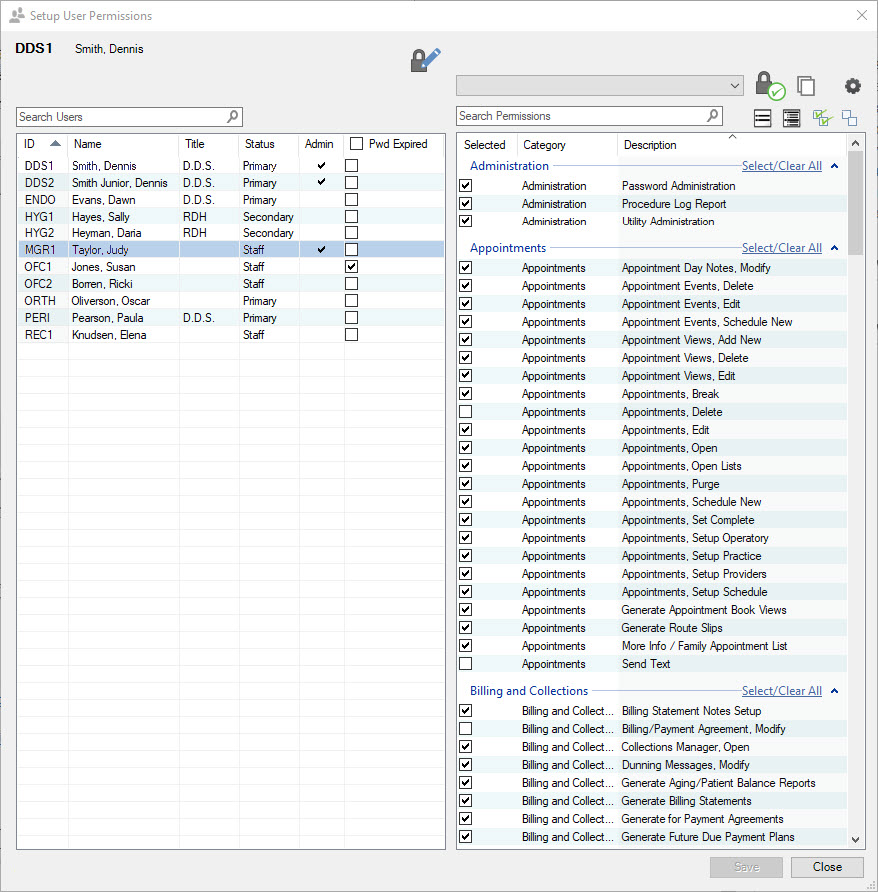
For example, as the office manager, there may be tasks that only you have the right to do, such as running an Audit Trail Report or setting up password permissions. Similarly, you may not want clinical team members to make any account adjustments. By allocating password permissions based on job classification, you can help to eliminate mistakes and have your team focus on those tasks that pertain to their particular position. It can also eliminate “too many cooks in the kitchen,” which makes it difficult to hold anyone accountable and know which team members are exceling and which may need more help.
Tracking Appointment Changes
Once you have user IDs and passwords set up, then you can easily see which team member scheduled an appointment, because that information is stored in the Appointment Information window. When passwords are enabled, you are able to see the team member’s user ID, letting you know who scheduled the appointment. That way, you can ask the scheduler why they allowed a particular appointment length or why they scheduled certain procedures together.
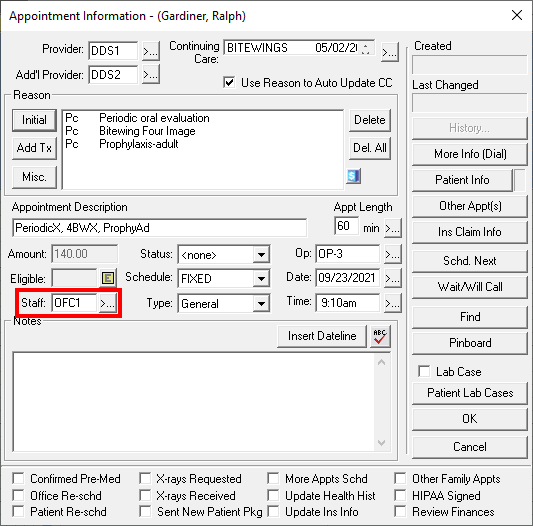
Also, when passwords are enabled in Dentrix, you are able to track any changes made to an appointment. For example, if someone changes the appointment length, date, or time, you’ll be able to see who changed it and when. Being able to track this information is helpful if you have any scheduling issues, and you can address them with the appropriate team member. Sometimes you may find that your team member simply needs more training in a particular area. Tracking who is doing what in the office gives you the ability to provide your team with the training they need.
Documenting Patient Communication
Another area you can track is the communication you have with patients. The Office Journal is the place to make notes about communications with patients, such as phone calls about their continuing care or an outstanding treatment plan. These communication notes should be recorded in the Office Journal—even if you don’t talk to the patient and leave a message. It’s easy to review patient contacts from the Office Journal as well.
When making an Office Journal entry, you can indicate which team member contacted the patient by selecting the appropriate user ID in the Office Journal.
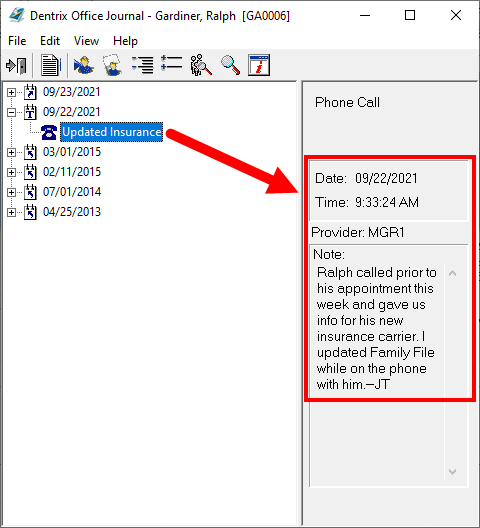
You can view the Office Journal by provider or by staff member from the Office Manager. So, if your hygiene coordinator says she’s working diligently to call all patients due for continuing care, you can periodically check the Office Journal to see how many phone calls she’s actually making per day. This would be a great way to monitor her progress and provide incentives if needed.
Entering Clinical Notes
For the clinical team, have your hygienists sign their clinical notes as a provider, so you’ll know which hygienist saw the patient. Doctor notes are usually written by the assistants and signed off by the doctor. The assistant can put her initials at the end of the note before the doctor signs it so that if there’s a question about what was done during a patient’s procedure you can know which assistant worked with that patient. For example, if the lab calls with a question about the case, you will know who to direct the question to.
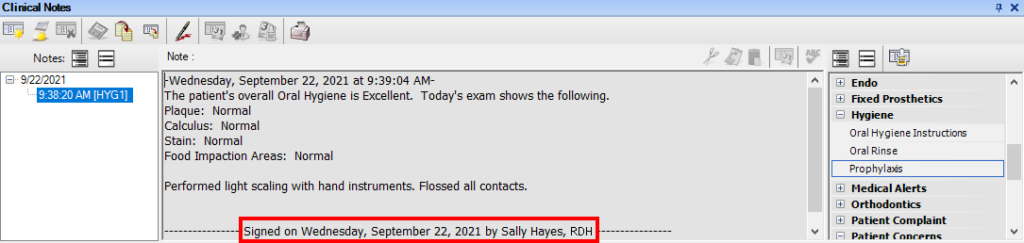
Holding your team accountable for their tasks within the office can help you to build a better, more efficient team. By monitoring their workflow, you can congratulate on jobs well done and train team members who may need help in other areas. You can use the features in Dentrix to help track who is doing particular tasks in your office
Learn More
For additional information, see these previous blog posts orHelp files:
- Setting Up (Or Reviewing) Dentrix Passwords
- Viewing Appointment Histories
- Reviewing Patient Contact from the Office Journal
- Adding Digital Signatures to Clinical Notes
By Charlotte Skaggs, Certified Dentrix Trainer
Charlotte Skaggs is the founder of Vector Dental Consulting LLC, a practice management firm focused on taking offices to the next level. Charlotte co-owned and managed a successful dental practice with her husband for 17 years. She has a unique approach to consulting based on the perspective of a practice owner. Charlotte has been using Dentrix for almost 20 years and is a certified Dentrix trainer. Contact Charlotte at [email protected].





