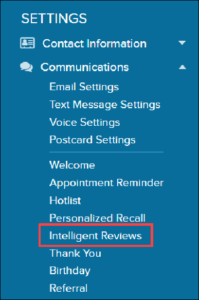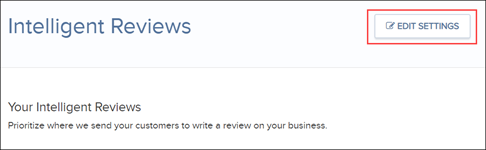Experts agree that positive online reviews are vital to attracting new patients and growing a successful dental practice. You probably already know this and might be wondering how to take your reviews to the next level.
This week we’ll show you how you can grow your online presence even bigger by automatically sending review requests to different sites.
Your patients have first-hand experience in your office. And you want potential patients to see office reviews whether they’re on Facebook, Google, or Yelp. In Patient Engage, you can edit the settings for your online review requests so that your patients receive links to the review sites that you choose.
Imagine that you’re focusing on increasing online reviews for Facebook and want to maintain your well-established presence on Google and WebMD. You can set up your review requests so that Patient Engage invites 50% of your existing patients to review your office on Facebook, 25% on Google, and 25% on WebMD.
Here’s how:
- Open Settings and under Communications, click Intelligent Reviews.

- Click Edit Settings.

- Turn “ON” the review sources where you want patients to review your office, and then add the URL for that site.
You can enable customer review requests from Demandforce Local, Facebook, Google, Yelp, Vitals, and WebMD.From there, you can edit the percentage numbers for each site. The percentage number represents the percentage of patients that will receive a review request for this link. Make sure that all the percentages add up to 100%, or you can click Split the Rest to equally distribute the rest of the review sources. Finally, when everything looks right, click Save Changes.

Now, when you text a review request to your patients at the end of their visit, they will get a randomized request from any of the review sources you choose. And, when prospective patients see online reviews from your current patients, they’ll be more likely to schedule that first appointment.
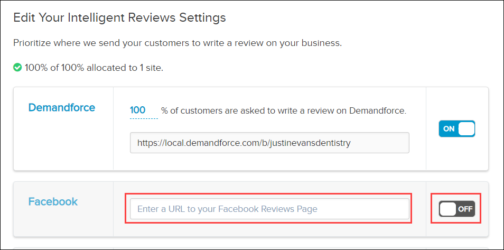
Learn More
- Read How to Get Your Patients to Leave Positive Online Review
- Read the various topics under Surveys, Reviews, and Referrals in Patient Engage Help.