Does your Dentrix database have Health History items that you no longer use or that you no longer want as options to select for future patients?
If you don’t want to continue using a Health History item, but it has previously been assigned to patients, you cannot delete it, and it could be mistakenly assigned to patients in the future.
While it’s true you can’t delete a Health History item that has been assigned to a patient, you can inactivate it. When you inactivate an item, it will remain assigned to the patient it was previously assigned to, but it will no longer be an option to assign to future patients.
Follow these steps to inactivate medical conditions, allergies, or medications from Health History:
- In a patient-specific Dentrix module, click the Health History button.
- Click the Setup gear icon.
- Select the corresponding tab for the Medical Conditions, Allergies, or Medications you want to inactivate.
- Select the item you want to inactivate and click the Inactivate button.
- Review the warning message and click OK.
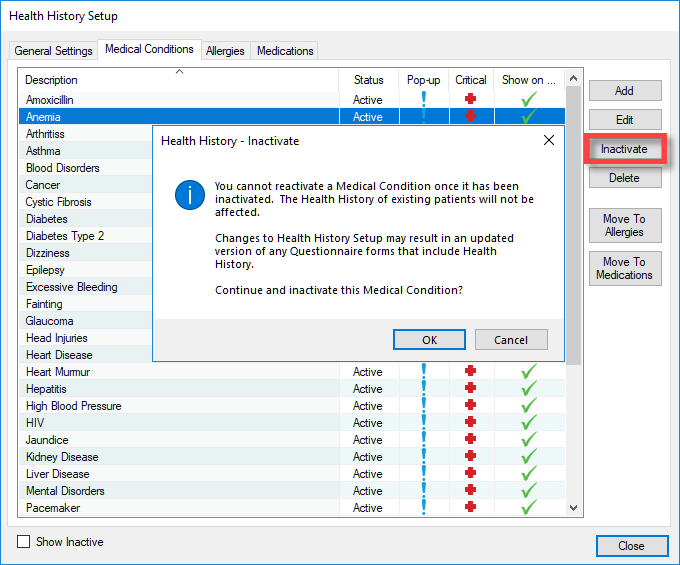
That’s it! Your Health History item is inactivated and can no longer be selected for future patients.
Bonus Tips
- Once an item has been inactivated, you cannot edit, reactivate, delete, or move it; however, you can add the item again by using the Add button in the Health History Setup dialog box.
- When viewing Health History Items in the Health History Setup dialog box, be sure to check the Show Inactive box to show items you have inactivated in the list.
Additional Information
See these previous tips for additional information:




