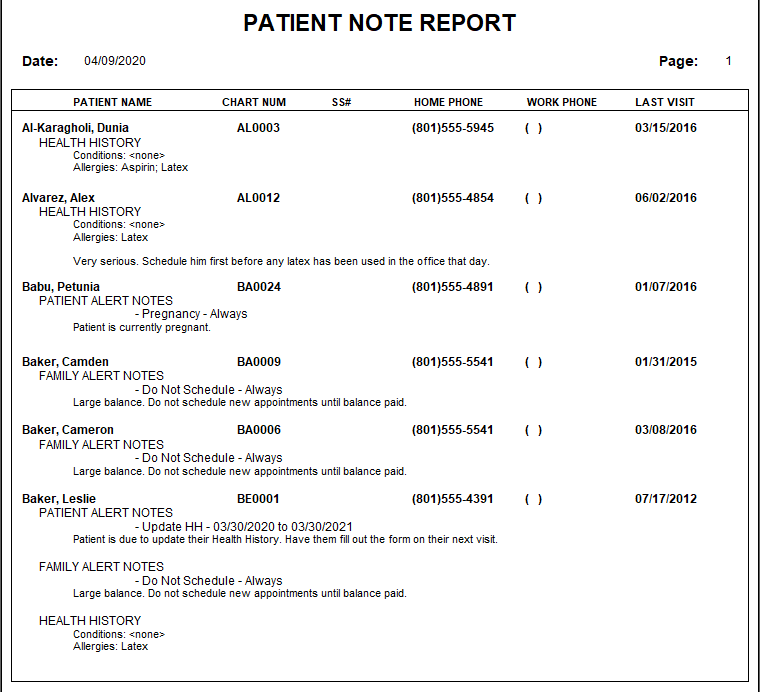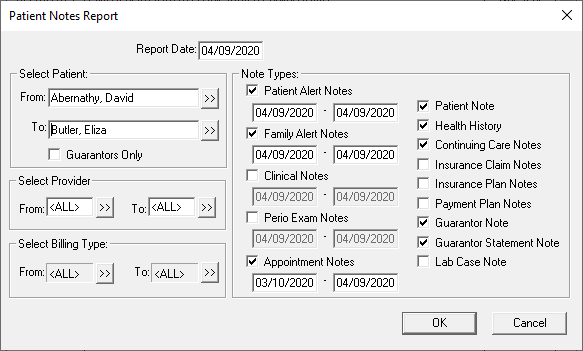Let’s face it, there are a lot of different places within Dentrix where you can makes notes about a patient. During your down time, why not review those notes to make sure they are up-to-date and relevant.
It’s easy to view all of your patient notes in one place with one of the little-known reports you can run in Dentrix: the Patient Notes Report. This report allows you to search all Dentrix note types according to a range of providers, patients, and dates that you specify.
To generate the report:
- From the Reports menu in the Office Manager, click Lists > Patient Notes Report.

- Type the Report Date that you want to print on the report. The default is the current date.
- Set your report options, including a range of patients, provider, and/or billing types to include.
- Under Note Types, select the note(s) that you want to include on the report.
- Check the appropriate box(es) for any additional note type(s) you want to include.
- Click OK to send the report to the Batch Processor.
Review the notes, and go in to Dentrix to edit them as needed to make them current and relevant.