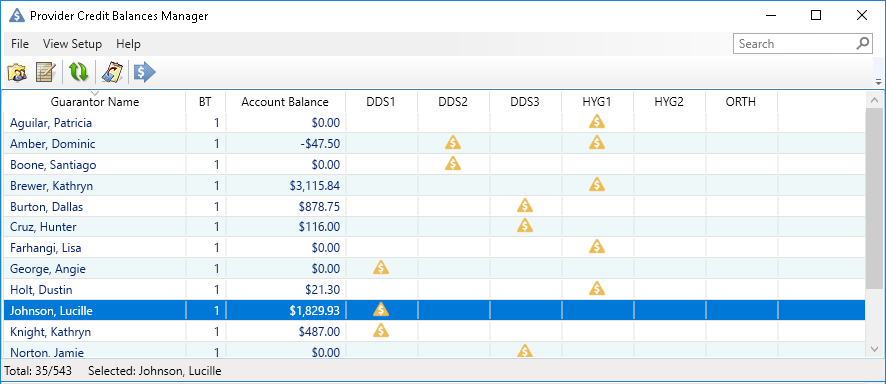When you post payments, and adjustments, it’s important to post them to the providers and patients that are owed money. Otherwise, it can look like one provider has a large credit balance and another provider has outstanding A/R, even though that is not the case. It’s hard to follow up on the money patients owe when it’s not clear how much they owe and to whom.
Note: This feature is available in Dentrix G7.3 and higher.
To correct provider credit balances:
- Open the Provider Credit Balances Manager to see a list of patients who have provider credits on their account. From the Ledger click File> Provider Credit Balances Manager. Patients listed here have provider credits on their account.
- View the balances details for all family members. Double-click a patient’s account to open the Allocate Credit Balances window, then open the Provider Balances According to menu (in the upper-left corner) and select the Family Members.
- Choose one of the automatic allocation methods to let Dentrix determine how to properly adjust each these account balances. After clicking one of these options, you’ll see the numbers fill into the Adjustments column, and the New Balance column will reflect what the new provider balances will be if you proceed. If you like what you see, click OK/Post.