If you work for 7 hours and 45 minutes, by default, the Dentrix Time Clock will display your total hours for the day as “7:45”. However, because there are sixty minutes in an hour and one-hundred cents in a dollar, your payroll software may want you to divide the minutes by sixty and enter the total hours worked in decimal form: “7.75”.
If that’s your situation, you know that manually converting minutes into decimals is a time-consuming (pun intended) process.
Fortunately, you can choose whether Dentrix should report time worked in hours and minutes, or if it should automatically convert those minutes into hundredths of an hour.
Use the following steps to change the Dentrix time-clock setting:
- Right-click the Dentrix Quick Launch icon and select Time Clock > Time Clock Setup.
- Under General Settings, click the Time drop-down list and change the option from Use 12 Hour Clock (which is the default setting that displays hours and minutes), to Use 12 Hour Clock [decimal Totals] (which will convert the minutes to hundredths of an hour).
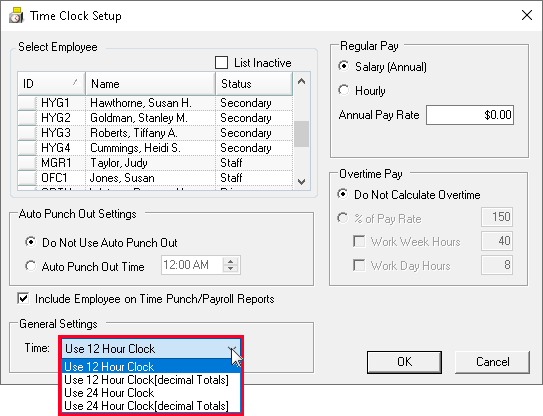
For additional information, see our Editing the Time Clock tip.




