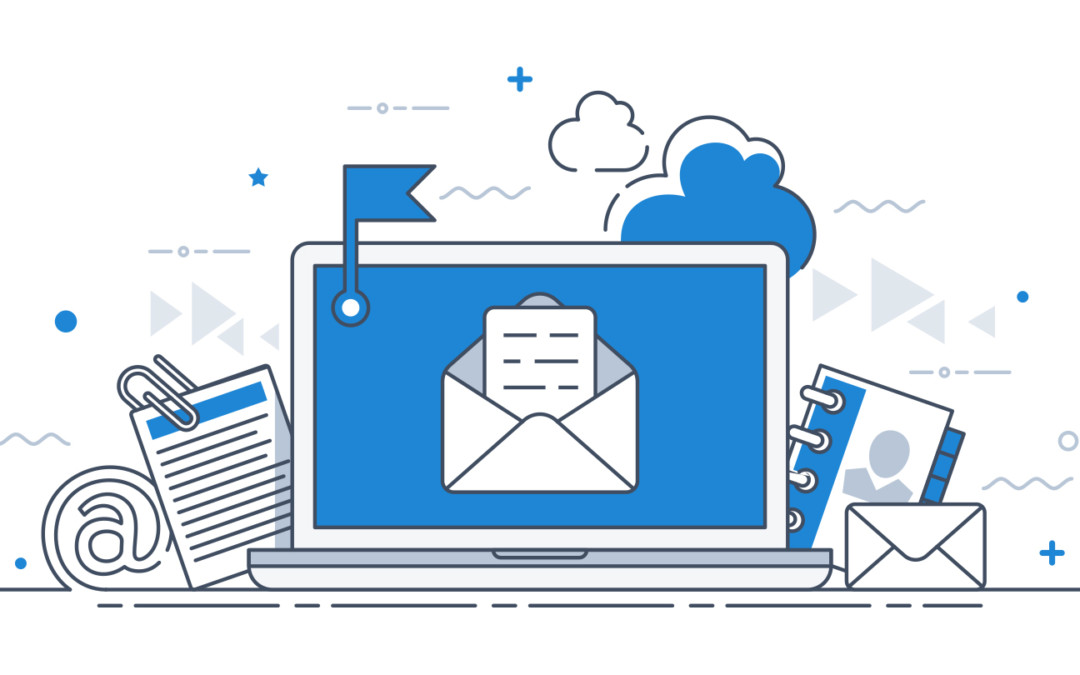One of your patients called this morning and asked for a copy of his most recent billing statement and the EOB for his last insurance payment. If you are using the Document Center to store patient documents, you can simply select the requested documents, open an email message from Dentrix (which automatically adds the document as an attachment), and send it to the patient via email.
How To:
- Open the Document Center and select the patient to whom you need to send a document.
- From the document tree, select the document you want to send.

- Click File > Send Document(s). Your email program will automatically open with the following attributes:

- The To address field will have the patient’s email address (as long as there is one stored in the Family File).
- The Subject field will be populated with the document’s description (as saved in the Document Center).
- The document’s description will also be used for the attached file name, along with the document’s type (PDF, JPG, etc.) and file size.
- Any notes from the Document Information dialog box will be included in the main body of the message , which you can edit before sending.
- Add text to the body of the email as needed and click Send to email the message.
Additional Tips
- To email a document from Dentrix, your computer must be running a MAPI-compliant email software such as Microsoft Outlook or Outlook Express. Web-based mail accounts, such as Gmail or Yahoo Mail, do not work with Dentrix.
- If MAPI-compliant software is not installed or your practice uses a web-based solution, you can export the document and then attach it to an email. (Open the Document Center, select the document from the document tree, and click File > Export Document(s). Save the document to your computer and then attach it to your email.
- You may want to record the correspondence in the patient’s Office Journal, as Dentrix does not do this automatically.
- To learn more, read the Sending Documents Electronically and Exporting Documents as Files topics in Dentrix Help.