Whether you are a part of your office’s administrative or clinical team, you probably find yourself looking at the schedule multiple times a day. With Dentrix, you can easily customize the Appointment Book to be able to easily view the important information you need to see.
Practice Appointment Setup
In the Appointment Book, you can click Setup > Practice Appointment Setup to customize settings for how appointments appear on your workstation. From this window you can change workstation-specific settings, such as background screen colors for the Appointment Book and whether you prefer the toolbar to be displayed horizontally or vertically. You will also find settings that affect all workstations in the office, such as practice hours and time block size. You can customize the increments used for appointments, for example if your office uses ten- or fifteen-minute increments.
Note: If you ever decide to change time block sizes for your practice, be mindful that existing appointments will be affected. For example, if you are currently using ten-minute time blocks and have a patient scheduled at 9:20 a.m., and you decide to switch to fifteen-minute time blocks, the existing appointment will begin in the middle of the 9:15 a.m. and 9:30 a.m. time in the Appointment Book, and the appointment will need to be moved.
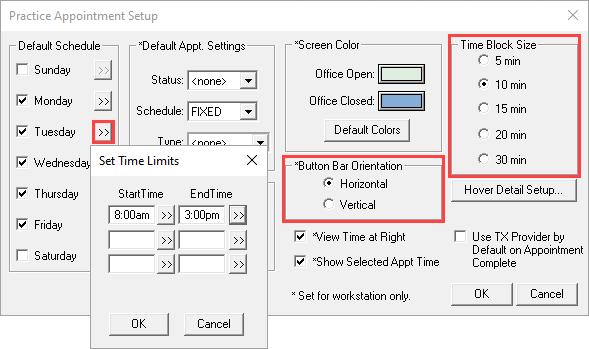
Appointment Book Views
But what about the information seen on the face of the appointment when looking at the Appointment Book? You can set up different Appointment Book views to customize which information is displayed, and it can vary from computer to computer. For example, at the front desk you may want a patient’s name, phone number, and appointment reason to appear on the appointment. While in the operatory, you might prefer to only see the appointment type, appointment reason, and assigned providers. As you customize which information will display, keep in mind that shorter appointments will have a smaller appointment block in which to display information. So be sure to select the most important information to be displayed on the first few lines.
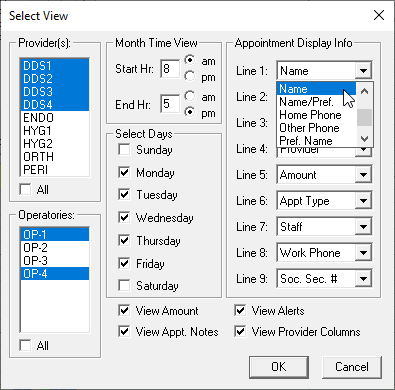
Hover Detail
The Hover window is a valuable snapshot of the patient’s information that you can view simply by hovering your mouse pointer over a patient’s appointment. You can completely customize the type of information viewed in the hover window and how quickly you want the information to display, which may depend on your role in the practice and how visible your computer monitor is to patients. For example, if you are an administrative team member, you may want to view the patient’s insurance plan, insurance eligibility, and account balance in the Hover window. You may also want the information to display immediately when hovering your mouse pointer over the appointment. Clinical team members, however, may only want to display the appointment reason, provider, and operatory with a longer delay before the Hover window is displayed so they have to deliberately hover their mouse pointer over an appointment for a longer period of time to avoid patients inadvertently seeing other patient’s information.
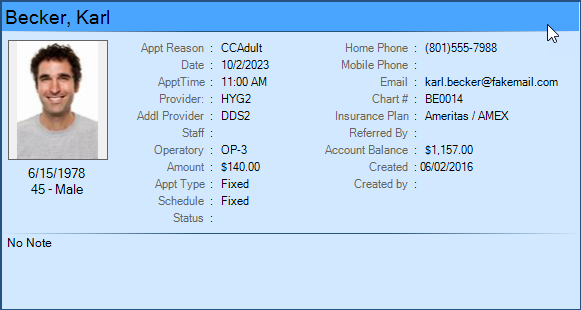
Appointment Book Font
There is an option to change the font style and size in the Appointment Book. This can be helpful to make patient names and other information you’re viewing on appointments easier to read. When you increase the font size, your appointment blocks will also appear larger in a fixed window size, so you’ll reduce the number of appointments you are able to see at once without scrolling. For example, if you are currently able to view the entire day, 8:00 a.m.–5:00 p.m. on your screen without scrolling, when you increase the font size, you may only be able to view 8:00 a.m. –12:00 p.m., and then you’ll have to scroll down to view the second half of the day.
These simple customizations for the Dentrix Appointment Book can make the way you view the schedule on your workstation easier and more conducive to your workflow. The Appointment Book tends to be where a lot of dental office team members spend their time throughout the day, whether they are administrative or clinical. Take some time to review and adjust the settings to make the Appointment Book function best for your workflow.
Learn More
For additional information, read the following:
- Changing Appointment Time Increments
- Altering Your Practice Hours in Dentrix
- Customizing the Hover Window
- Setting up Appointment Book Views
- Setting Up Display Fonts
By Charlotte Skaggs, Certified Dentrix Trainer





