In our most recent releases of Dentrix, the Signature Manager has introduced an efficient way to view, create, edit, and sign your clinical notes with ease. In the latest update to Dentrix, the Signature Manager has become even better!
Imagine you are looking for only the “Missing” clinical notes for a single provider. Previously, this task required that you needed to make multiple clicks within two different menus to narrow the list to a desired view– and with each click the list reloaded. Now, all of the filter options have been moved into a single menu. Click the Filters button, make your selections, and click Apply to see your filtered results.
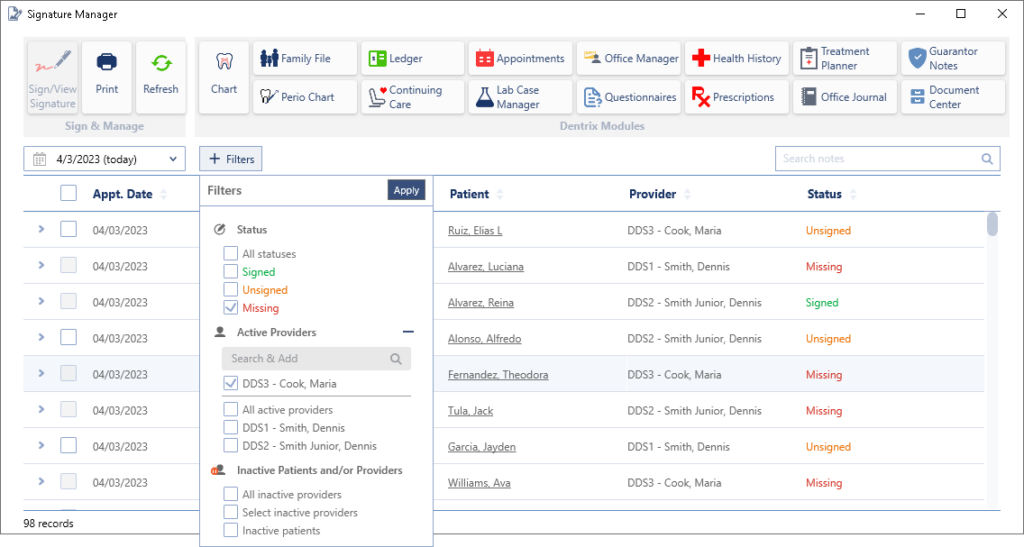
Also new: at the bottom of the Filters menu, you can choose to include inactive providers in the view!
The Date options are easier to use now as well! At the left of the calendars, select from one of the preset values (such as Today, Yesterday, Last 7 days, and so forth). If you want to enter a custom date range, use the calendar much like you would when making an airline reservation–click the first date and the last date to select the range in-between. You can also double-click the same date to select that single day.
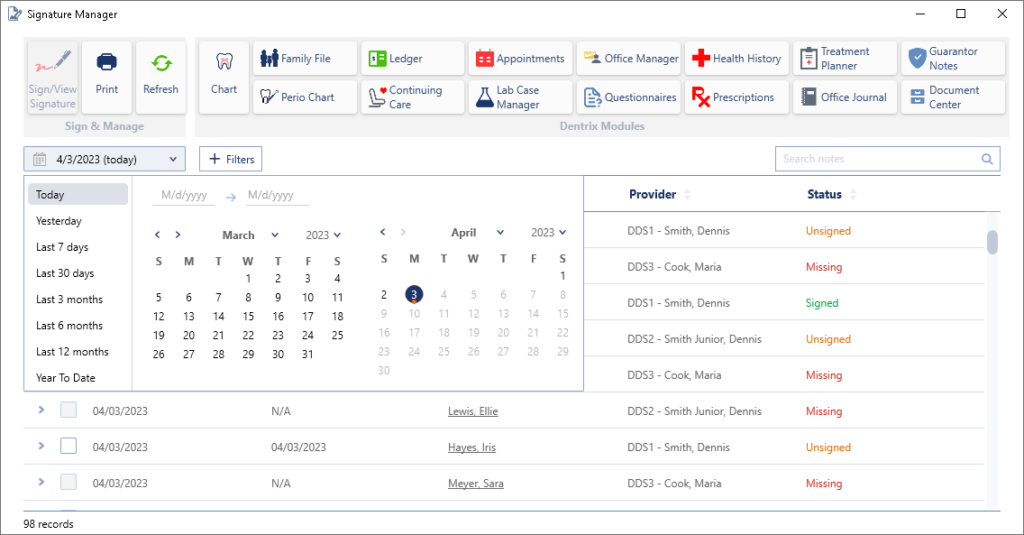
The Signature Manager is an amazing innovation that makes writing, verifying, and signing your clinical notes a smooth and easy process. With these new changes, we hope it will be even easier and more satisfying to use!
Learn More
For additional information, discover the latest Dentrix features in the What’s New Blog.
Read Filtering Clinical Notes in Dentrix Help.




