Dentrix frequently offers updates that include new features and improvements for existing features. But we know that stopping work to install software updates is not always convenient. That’s why Dentrix G7.6 will now allow you to automatically download and install updates at a specific time and day of the week—of your choosing!
To open the Update Manager, in the Office Manager select Help > About Dentrix. Then click Check for Updates. Then click the Settings icon at the left.
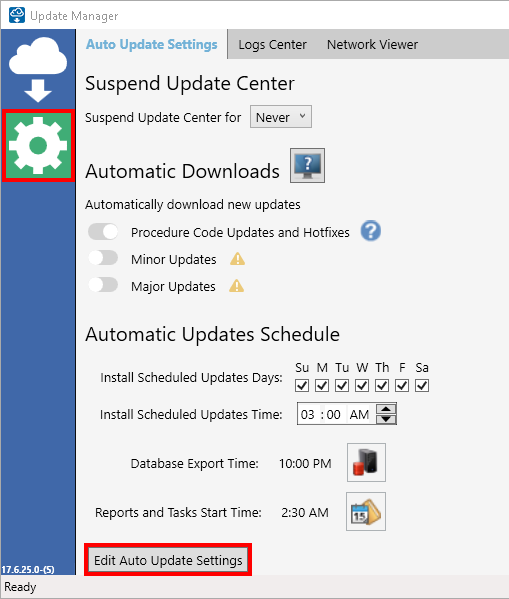
The settings are initially locked so that you don’t accidentally change them. At the bottom of the window, click Edit Auto Update Settings to unlock them. (Note that you must have password rights to “Utility Administration.”)
Under Automatic Downloads, select the type(s) of updates that will be automatically updated.
Under Automatic Updates Schedule, select the days of the week and a time of day when updates should install. Pay attention to the Database Export Time and Reports and Tasks Start Time to avoid conflicts with other automatic functions.
When you have finished making changes, close the window. Then sit back and relax as the latest patches and features for Dentrix will be delivered to you!
Learn More
For additional information, visit https://canada.dentrix.com/g7.




