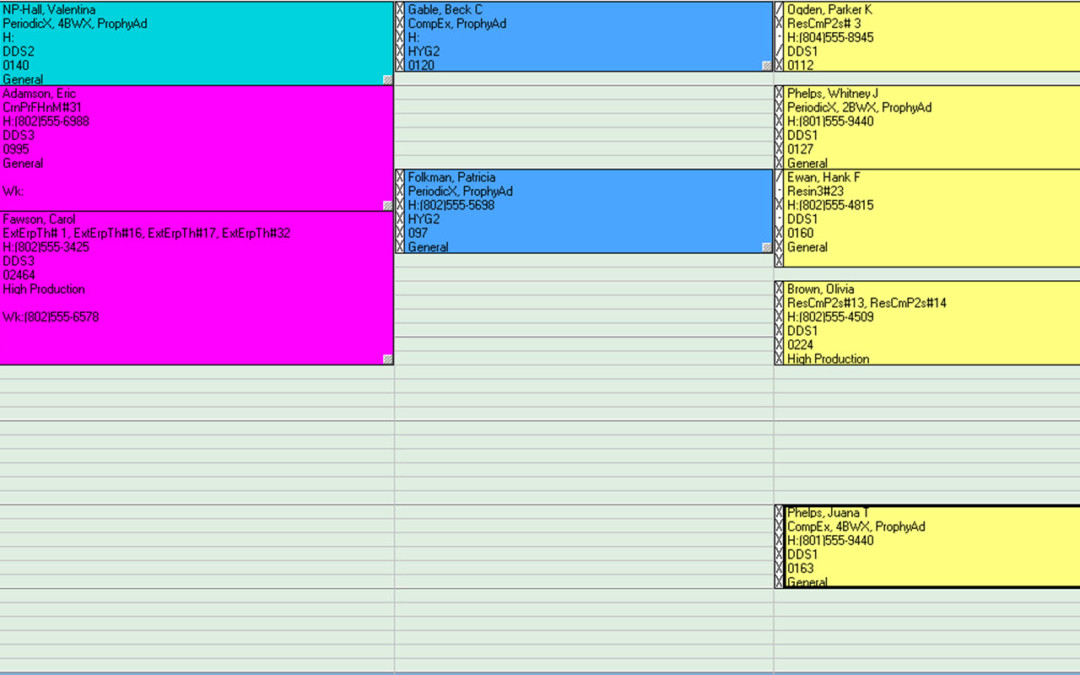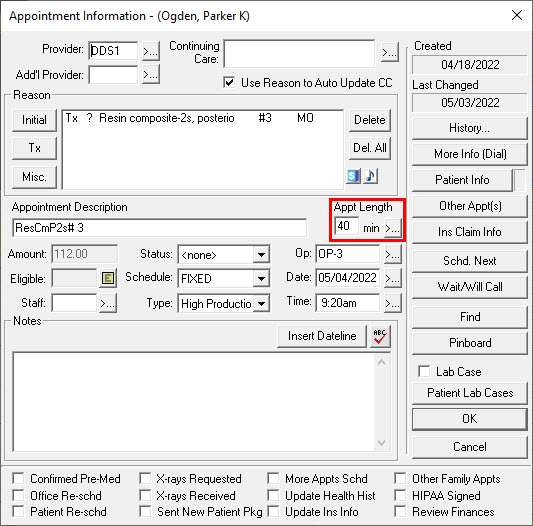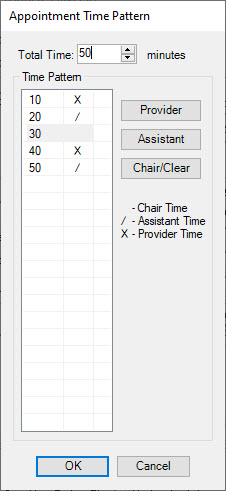The Appt Length field in the Appointment Information dialog box allows you to specify how long the appointment will be.
While individual procedure codes are set up in the Office Manager with specific procedure times attached to them, there may be situations when you need to adjust the total appointment time. For example, if a patient is known to take longer than usual to numb, you can adjust the time units of the appointment to reflect that.
Assigning an appointment length also allows you to specify how much of the appointment time is reserved for the primary provider, an assistant (separate from the provider), and chair time (not including the provider or assistant) to account for numbing or waiting time.
To change the length of an appointment:
- In the Appointment Book, double-click the appointment for which you need to customize the appointment length.
- Click the Appt Length search button to open the Appointment Time Pattern dialog box.

- In the Total Time box, enter the total length of the appointment, or use the up and down arrows to increase or decrease the time already assigned based on the procedures attached to the appointment.
- Under Time Pattern, select the first block of time.

- Click the appropriate button to assign time blocks as either provider time, assistant time, or chair time:
- Provider – The primary appointment provider will be in the operatory. An X indicates provider time has been assigned.
- Assistant – A dental assistant or secondary provider will be in the room but not the primary appointment provider. A / indicates assistant time has been assigned.
- Chair/Clear – The patient will be waiting in the chair. You can also click this button to clear provider or assistant time if you have assigned one of those to the block. A blank (empty) box indicates chair time has been assigned.
- Click OK to save your changes.
When viewing an appointment in the Appointment Book, the left side of the appointment indicates the time pattern that has been assigned to the appointment.

For additional information, see the Setting Procedure Times and Changing Appointment Lengths topics in Dentrix Help.