Has this ever happened in your office?
Mary Jones comes in for a return appointment following her cleaning last week. She says she made a check payment of $25.00 last week, and it has cleared her bank, but it’s not posted to her Ledger. How can you go about finding where that payment went?
Luckily, in Dentrix, you have the ability to search for a payment. You can find the Search Payments option in the Ledger. From the toolbar, select File > Search Payments.
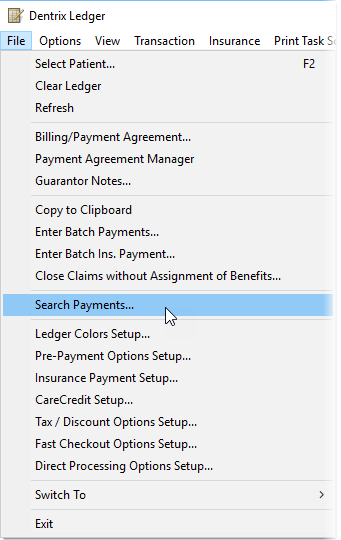
In the Search Payments window, you have many filters that you can use to search for payments including check number, date range, insurance carrier, amount, guarantor name, and payment type. I’ve found that using Search Payments is a very useful tool.
In the case of Mary Jones, you can use Search Payments to find a payment that was posted to the wrong guarantor or patient. To find which account the payment was incorrectly posted to, use the filters for the payment amount, the date range, and the payment type.
In the Amount section, I would enter $25.00 in both From and To fields. Under Select Payment Types, select the check payment option. In the Select Date section, enter the date range in the appropriate fields (since she said she made the payment last week). If you know the check number, you can also enter that information in the Check Information section. Then click Search.
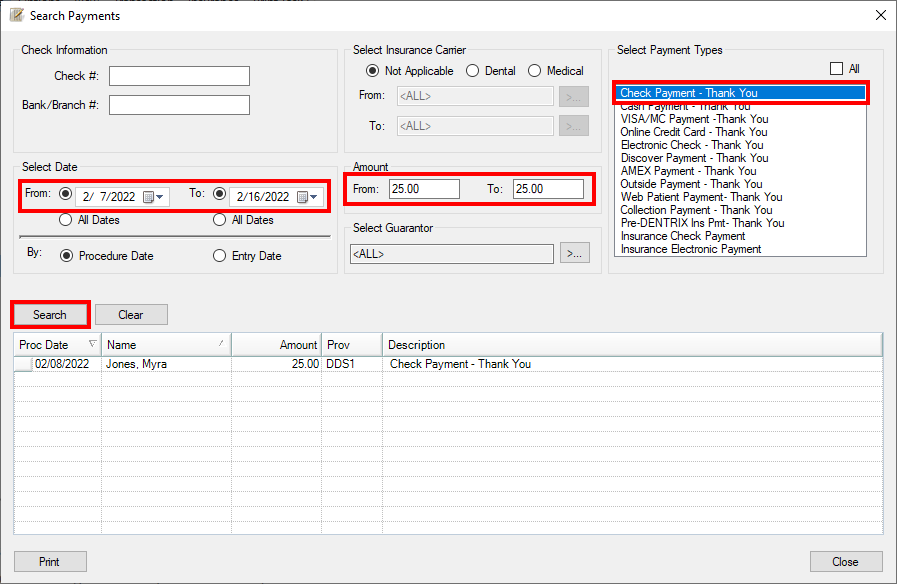
A list of all payments fitting those parameters will be displayed on the bottom half of the page, and you can determine where the payment was posted in error. Here you can see that the payment was posted to Myra Jones, instead of Mary Jones.
Let’s look at another example when the Search Payments feature could be useful tool: when a patient requests a list of payments made within a certain time frame.
Mary Jones asks for a list of all payments made on her account during the year of 2018. In this situation, use the Select Date section and enter a date range for last year. Next, in the Select Guarantor section, use the search arrow to select Mary Jones as the guarantor. Since she wants a list of all payments made, in the Select Payment Types box, check All. Then, select Search to display the list of payments that meet the chosen parameters.
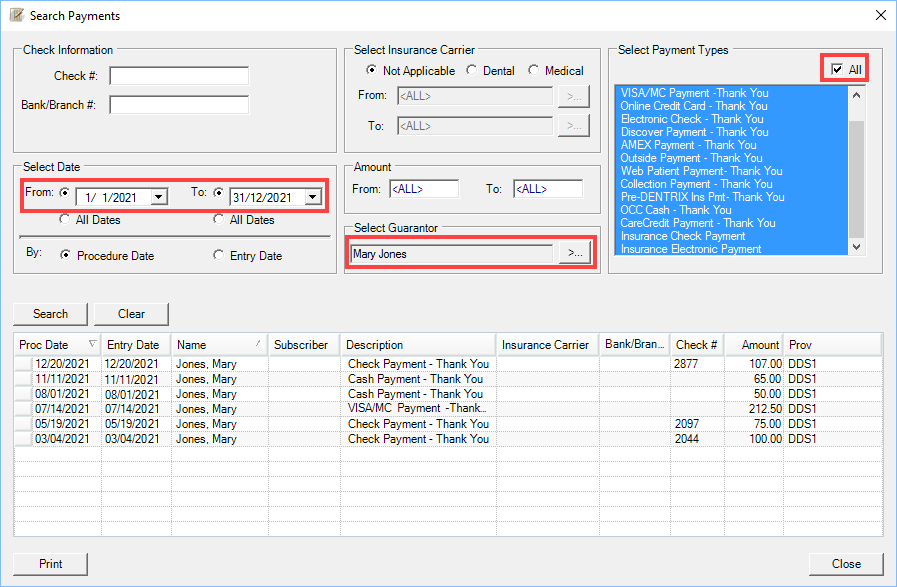
Once you have your results, you can print this list for the patient. You also have the option to print a cover page.
These are just two examples of when Search Payments can be very useful. Keep in mind that you can narrow down the amount of matching results by adding as much information as you have in your search filters. And, you can use this Search Payments tool to find either an insurance payment or a patient payment.
Familiarize yourself with this feature and let me know the ways you use it. I think there are many situations where this would be a great tool!
Charlotte Skaggs, Certified Dentrix Trainer
Charlotte Skaggs is the founder of Vector Dental Consulting LLC, a practice management firm focused on taking offices to the next level. Charlotte co-owned and managed a successful dental practice with her husband for 17 years. She has a unique approach to consulting based on the perspective of a practice owner. Charlotte has been using Dentrix for almost 20 years and is a certified Dentrix trainer. Contact Charlotte at [email protected].





