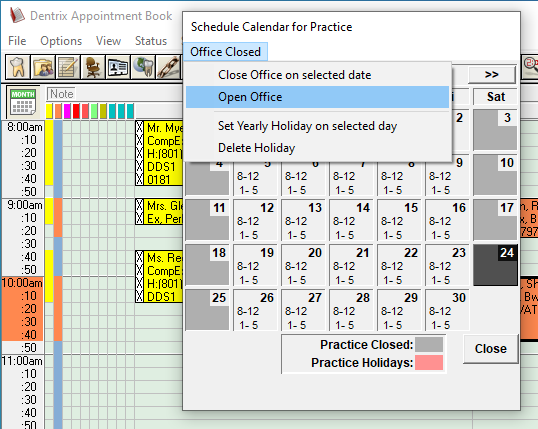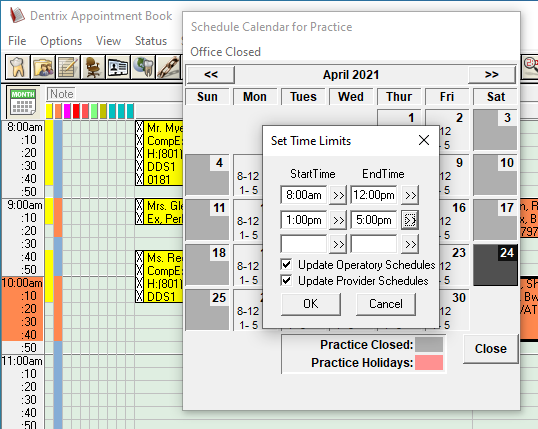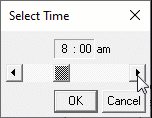Sometimes you must make temporary changes to your open and closed days. Maybe sickness or inclement weather shut down your office unexpectedly and you need a catch-up day. Or perhaps you want to open one Saturday each month to accommodate patients who have busy weekday schedules. A new feature in Dentrix G7.5 makes it easy to make quick changes to your schedule.
Use the following steps to open up a closed day.
- In the Appointment Book, click Setup > Practice Schedule.
- Using the calendar, select the closed day you want to open.
- Click Office Closed and click Open Office.

- Choose the times that the office will be open. You can enter times or adjust the slide bar.

- Select Update Operatory Schedules and/or Update Provider Schedules to also adjust schedules of all operatories and providers.
- Click OK and the Appointment Book will reflect the changes you made. (The new hours will also be reflected in the Daily Huddle and Practice Advisor reports.)
Additional Information
- When you click the arrows on the right or left of the slide bar, it will adjust the time in short increments. Click on the slide bar (or press Page Up or Page Down on the keyboard) to move the time in one-hour increments.