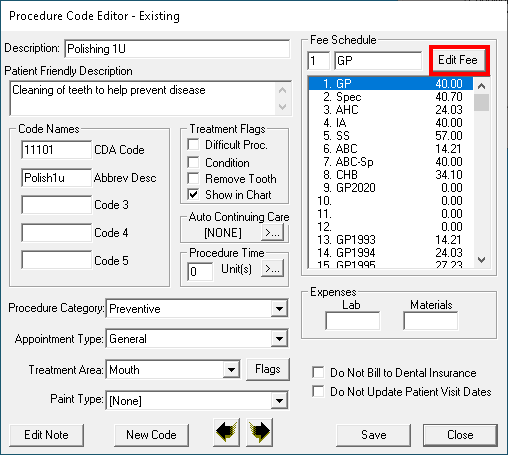To run a profitable practice, it’s important to collect enough to cover your expenses and turn a profit. You can increase your collections several ways, but one of the easiest and most effective ways is to update your fees to ensure that they are in line with the current market.
You can update your fees several ways. You can update all your fees at once by making automatic fee schedule changes, you can update the fees in patients’ treatment plans whose estimates have expired, or you can manually update each fee for each procedure code.
This blog post addresses the third method of manually updating each fee for each procedure code. For information on the other methods, read Editing Fee Schedules Automatically and Updating Treatment Plan Fees.
Updating Fees by Procedure Code
There are advantages and disadvantages to manually updating fees by procedure code. The advantages are that you can view all fees attached to a procedure code and two people can work on the list simultaneously from separate workstations. The disadvantage is that it may be a more time-consuming option, so it may not be practical during a busy time in the office.
To manually update fees by procedure code:
- From the Office Manager, select Maintenance > Practice Setup > Procedure Code Setup.
- Locate the first code you want to update and click Edit.
- Highlight the fee you want to update and click Edit Fee.

- Enter the desired fee amount and click the green check mark.
- Repeat steps 3 and 4 for all fees you want to change.
- Navigate to the next procedure code by clicking the arrows at the bottom of the screen.
- Click Save to save your changes and exit the Procedure Code Editor dialog box.