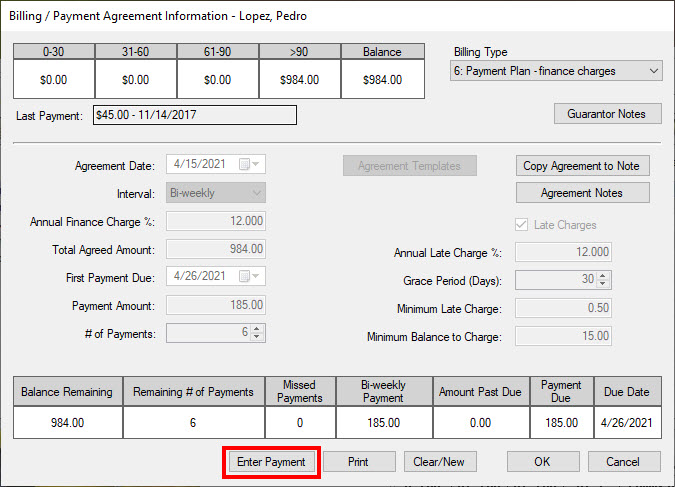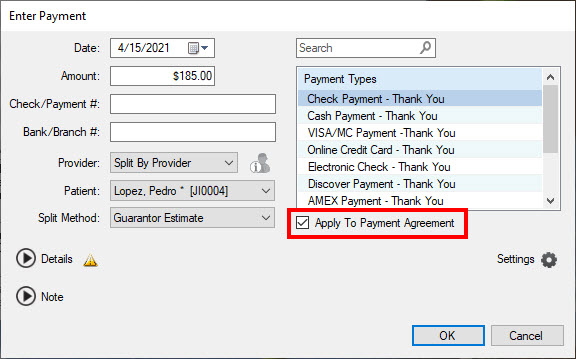Did you know that you can post payments towards a patient’s payment agreement while viewing their agreement terms? It’s part of the Payment Agreement Manager, a feature that was added in Dentrix G6.4, but you may not have know about it until now!
To access the Payment Agreement Manager, from the Ledger, click File > Payment Agreement Manager.
A list of the current payment agreements you have set up with patients will open.
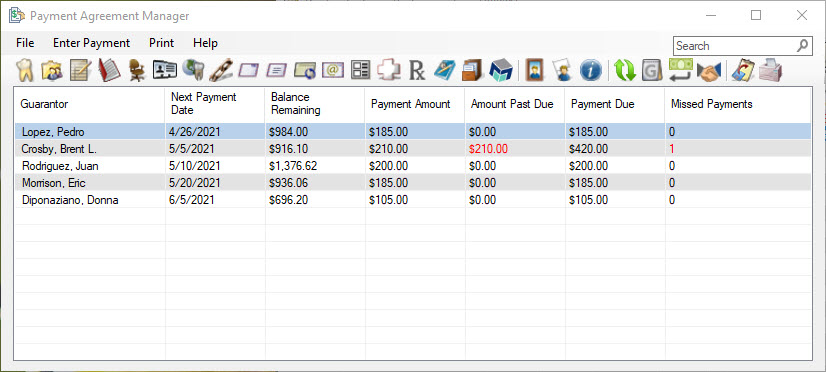
To enter a payment towards a patient’s agreement:
- Double-click a patient’s name on the list to view their agreement details.
- Click Enter Payment.

- Enter payment information as you normally would, but make sure to check the Apply to Payment Agreement box.

- Click OK.
Additional Information
- The Enter Payment dialog box that opens in the Payment Agreement Manager is the same as in the Ledger.
- You can double-click any patient name within the list to open the Billing/Payment Agreement Information dialog box. From there you can view or edit guarantor notes, view or change account billing type, view payment agreement notes, enter payments, and clear or update the payment agreement.
- For more details on how to set up and work with patient payment agreements, see the topics listed under Payment Agreements Overview in the Dentrix Help.