As a practice management consultant, I have tremendous empathy for teams that feel they are working hard and yet fail to reach their goals. This kind of experience often leads to unnecessary stress and blame. I’ve learned that there are countless opportunities to increase dentist and/or hygiene production. Follow these three simple steps and you will see improvements.
Step 1: Look ahead first, then look back
Consider this scenario: Your office has just discovered you were short $10,000 in production at month’s end. It can feel overwhelming to try to make up that deficit and meet next month’s production demands at the same time.
To get started, focus on next month’s potential production first. Add up production totals of what’s already scheduled for the doctor and the hygiene department. Subtract that from the goal and then brainstorm how to achieve the difference by focusing on specific patients and procedures. Once the new month is action-planned, then discuss how you can begin making up the $10,000 deficit from the previous month.
Step 2: Find a Focus
When there is a downtrend, the tendency is to panic and try to fix anything that may not be functioning at an optimal level. The best approach is to find an area to focus on—for example, improving doctor productivity—and create an action plan to address that and only that.
Pull the ASAP List to identify patients who might be willing to come in for treatment right away, as well as the Unscheduled List to identify patients who missed appointments and might be willing to reschedule during the next week or two. Both lists are accessible by clicking Appt List in the Appointment Book toolbar, and then selecting the appropriate list from the Select List menu.
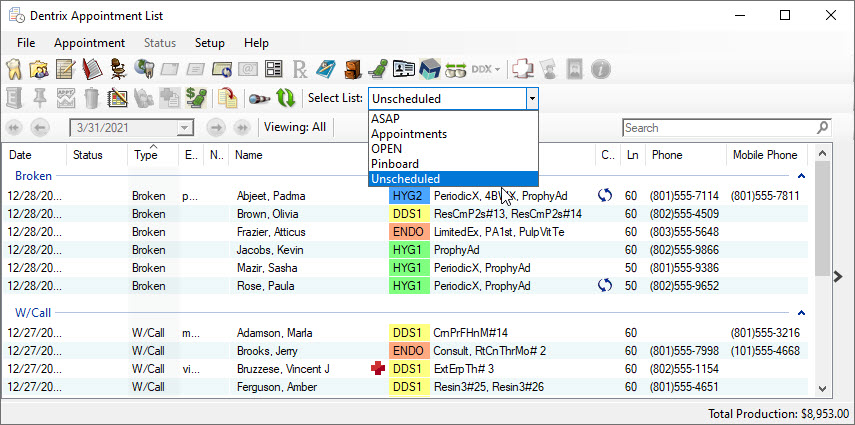
You can also use the Treatment Manager to find patients with outstanding treatment plans and benefits remaining.
To use the Treatment Manager:
- Open the Appointment Book.
- From the Options menu, click Treatment Manager, or click the Treatment Manager button on the toolbar.
- Select the appropriate filters as needed to generate a list of patients to contact, and click OK.
Step 3: Monitor daily and praise progress
If you wait until the end of the month to notice that none of your plans were implemented or effective, expect your team to get upset. When it comes to coaching your team to excellence, you must be active and timely with your observations and feedback. If on the first day of the new month, you have added $1,500 in new treatment to the schedule, you need to praise your team’s progress, analyze the success points and reinforce the remainder of the plan.
The Dentrix Practice Advisor makes it easy to track critical production statistics and other key performance indicators in a single, consolidated report.
To generate the Practice Advisor Report:
- Open the Office Manager.
- From the Analysis menu, click Practice Advisor to open the Practice Advisor window.
- Click Practice Advisor Report to open the Practice Advisor Report dialog box.
- Select the settings for the report and then click Preview.
If you follow these simple steps and use the Dentrix tools at your fingertips, you can help the practice remain positive and focused under any circumstances.
Additional information
For information about the ASAP List and Unscheduled List, see those topics in Dentrix Help.
Read Finding Patients Who Have Urgent Treatment Needs for more info about using the Treatment Manager.
For more information, see the various topics listed under Practice Advisor Report in Dentrix Help.
By Amy Morgan — Amy is a renowned dental consultant and CEO of Pride Institute. Amy is also a contributing designer for the Dentrix Practice Advisor.
Originally published in the Dentrix CA Newsletter, February 2011





