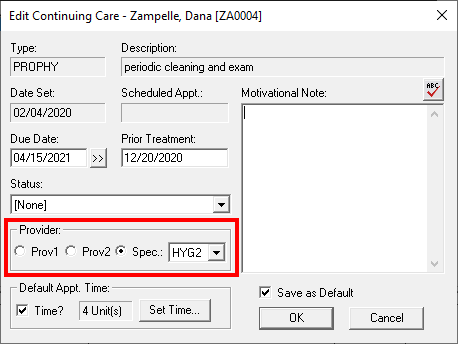Do any of your patients have a favorite hygienist? Would you like to make that hygienist their default provider whenever they schedule a prophy appointment? You can accommodate requests like this and set up a specific provider for continuing care appointments as part of assigning a continuing care type.
Here’s how:
- From the Family File, select a patient and double-click the Continuing Care block.
- Select the prophy continuing care type from the list (or select the perio type if the patient is on perio maintenance), and click Edit. (If the patient does not already have the selected continuing care type assigned, click Set.)
- In the Provider group box, select the provider the patient wants to perform their continuing care.
- Prov1 – Continuing care appointments default to the patient’s primary provider (as selected in the Family File).
- Prov2 – Continuing care appointments default to the patient’s secondary provider.
- Spec – Continuing care appointments default to the specific provider you select in the drop-down list.

- Enter the other information as needed for the continuing care type.
- Click OK. When an appointment is scheduled for the continuing care type, the specific provider attached to the continuing care type is listed as the appointment provider in the Appointment Information dialog box.
Additional Tips
- When scheduling appointments, you can still manually change the provider/additional provider for the appointment in the Appointment Information dialog box as needed.
- To learn more, read Editing Continuing Care Types in the Dentrix Help.