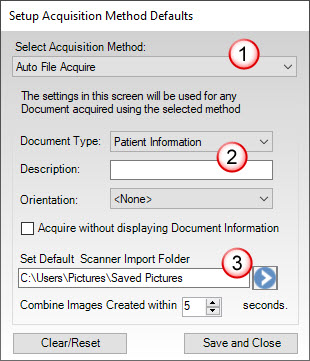Did you know you can designate an empty folder on your computer to saved scanned documents into automatically and that you can also set certain document information to be pre-filled? It just takes a few minutes to set up.
How To:
- From the Document Center, click Setup > Acquisition Method Defaults and select Auto File Acquire.

- Specify the document information to use for each document. If you want document information to be assigned automatically, check Acquire without displaying Document Information.
- Select the folder where you’ve set up your scanner to save files. Files added to this folder are automatically imported into the Document Center.
- Click Save and Close.
- From the Document Center, click Setup > Acquisition Method Defaults and select Auto File Acquire.

- Specify the document information to use for each document. If you want document information to be assigned automatically, check Acquire without displaying Document Information.
- Select the folder where you’ve set up your scanner to save files. Files added to this folder are automatically imported into the Document Center.
- Click Save and Close.
For more information, see the topics listed under Acquiring Documents in Dentrix Help.