Learn which Dentrix features can help you set practice goals for the coming year.
Have you planned for 2021 and set your practice goals for the year? If you have already set goals, there may be some additional helpful hints in this article. If you haven’t set practice goals yet, it’s not too late, and you can use your Dentrix software help you set them.
Begin by setting up a meeting with your practice’s doctor, accountant, or financial advisor and set your office goals for production, collection, and new patients. Once that is done, you can enter these goals into Dentrix so you can easily track your numbers.
There are a couple of places where Dentrix can help you manage your practice goals. First, let’s set up your production goals so you can watch them in the Appointment Book as you schedule appointments. In the Office Manager, from the Analysis menu, click Practice. Then from the Setup menu, click Goals to display the Goals Setup dialog box. This is where you can enter your provider production goals for each month.
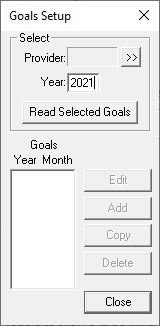
If your doctor has given you the daily goal, just multiply this by the total number of days worked to get the monthly goal. Click on the >> button next to the provider, select the first provider for whom you want to enter goals, and then click OK. In the Year field, specify the year for your goals, such as 2021. Then click Read Selected Goals, and the dialog box displays any goals you have already entered. If this is for a new year, the list will be empty. Click Add to display the Enter Goals dialog box. In the Month field, type 1 for January, 2 for February, and so on. In the Gross Production field, specify a monthly production target, and then click OK. Use this procedure to add goals for providers.
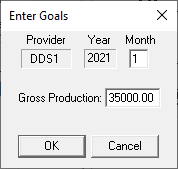
Next, open the Dentrix Appointment Book, and from the View menu, click Edit or New to display the Select View dialog box. Under Providers, make sure any providers you have entered goals for are listed, and make sure View Amount is selected. This will show you how much scheduled production you have on your books for that day. Click OK and Close.
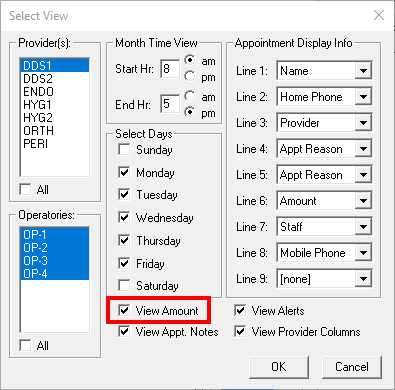
Back in the Appointment Book, in the upper left corner click the monthly calendar, and then click Scheduled Production. Here you can see your scheduled production, the monthly goal you just entered, and the variance. This is a simple way to track your monthly production goal.
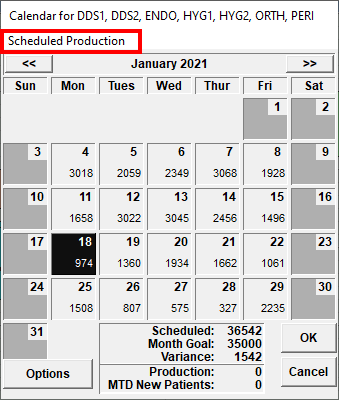
Another place these production goals show up is the Daily Huddle Report. To run this report, in the Office Manager, from the Analysis menu click Practice Advisor, and then click Daily Huddle Report. Select the options you want (make sure you include Production), and then click Preview.
Once you have your goals for production, collection, and new patients, you can enter these as benchmarks for the Practice Advisor Report. This report gives you a more comprehensive analysis of your numbers and offers some guidelines if you need to improve your office stats. To enter your goals into the Practice Advisor Report, in the Office Manager, from the Analysis menu click Practice Advisor. Click Practice Advisor Setup and then click Benchmarks Setup to display the Benchmarks Setup dialog box.
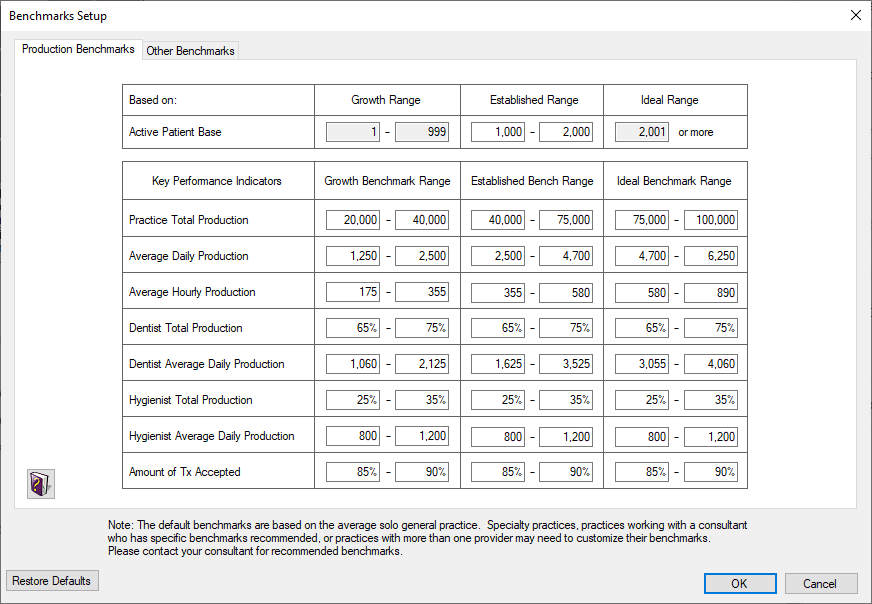
To enter your benchmarks, give a range for each category with your office goal being somewhere in the middle. For example, if your Practice Total Production goal is $100,000, then your benchmark would be 90,000 — 110,000. Continue entering in the benchmarks for your practice and click OK when finished.
Use the Practice Advisor Report as a monthly monitoring tool. To run this report, in the Office Manager, from the Analysis menu click Practice Advisor, and then click Practice Advisor Report. Select the options you want (make sure you include Production), and then click Preview. Using these Dentrix tools to set goals for your practice is a great way to start the new year!
Learn More
To learn more about these reports, see the Daily Huddle Report and Practice Advisor Report topics in the Dentrix Help.
By Dayna Johnson, Certified Dentrix Trainer





