Staff turnover is inevitable, and when it happens, you’ll want to make sure that those changes are updated in Dentrix. Because there will be past procedures and transactions attached to providers who leave the practice, you can’t simply delete a provider. But you’ll want to make sure that only your current providers are shown as available options to select when scheduling appointments, posting transactions, or generating payroll reports going forward.
To help with this, you have the ability to inactivate a provider. In Dentrix G7.4, this process is more streamlined.
In the Office Manager, select Maintenance > Practice Setup > Practice Resource Setup. Select the provider or staff member you want to inactivate and click the Inactivate button.
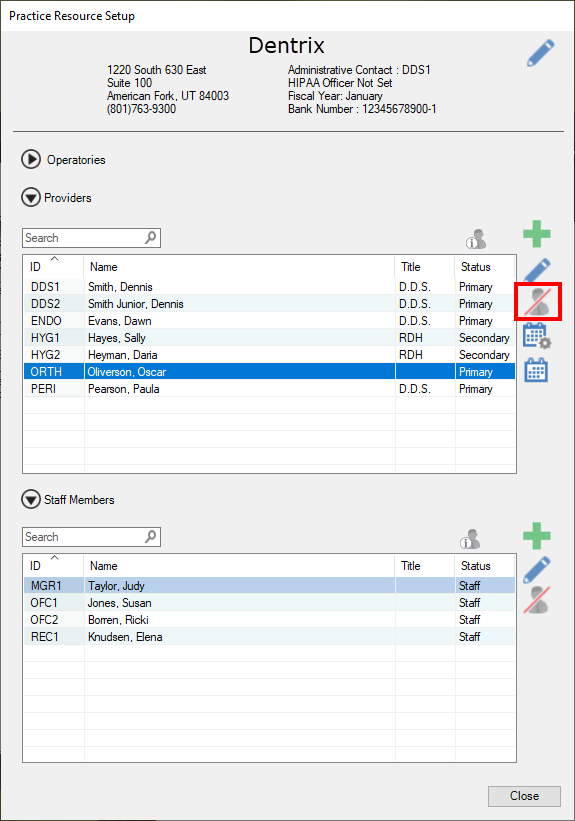
You will first be prompted to select a replacement provider. The replacement provider will be assigned to all uncompleted treatment plans, future appointments, future due payment plans, or Family File patient assignment that are currently assigned to the provider you want to inactivate.
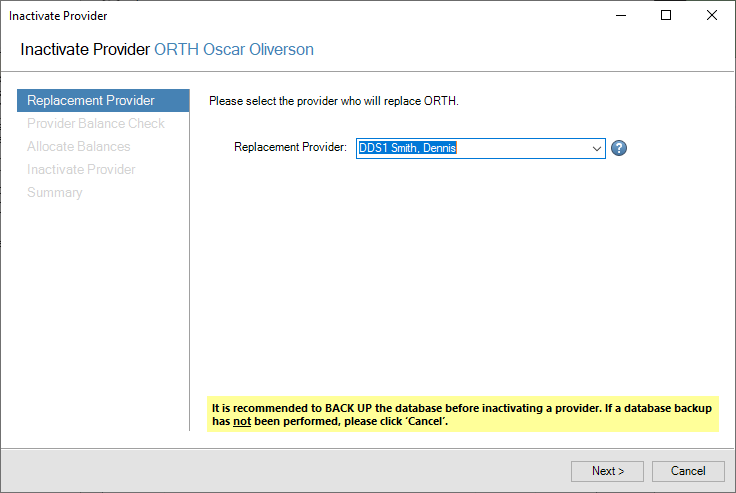
If there are current transactions in the Ledger attached to the provider you want to inactivate, you will be prompted to select how you want to allocate the balance—keep them with the provider being inactivated, or transfer them to the replacement provider using offsetting adjustments.
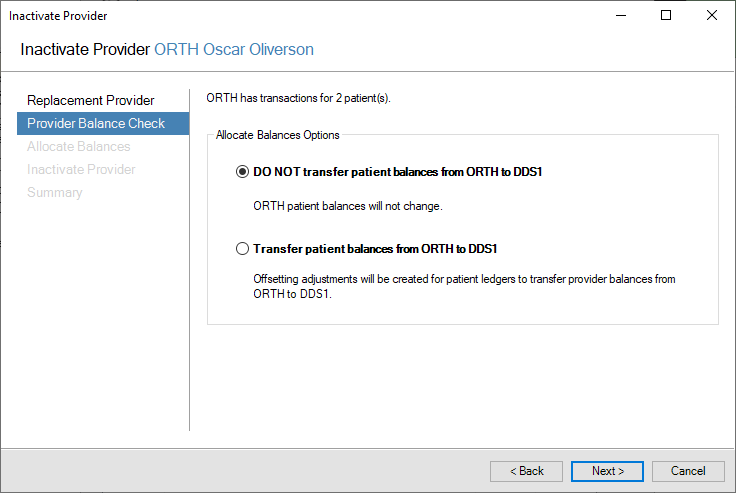
If you select to transfer the balance using offsetting adjustments, you will then be prompted to select the credit adjustment type and charge adjustment type to be used.
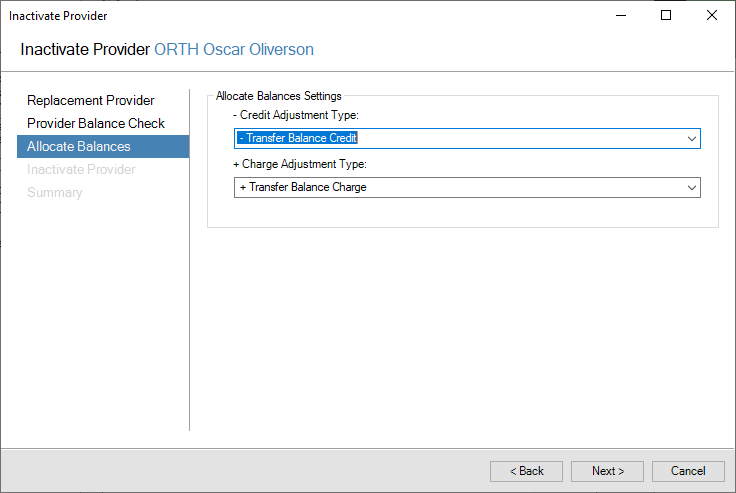
Next, you’ll be shown a list of changes that will take place once when you inactivate the provider. Click Inactivate to start the process, and when complete, a summary of the changes in Dentrix will be displayed.
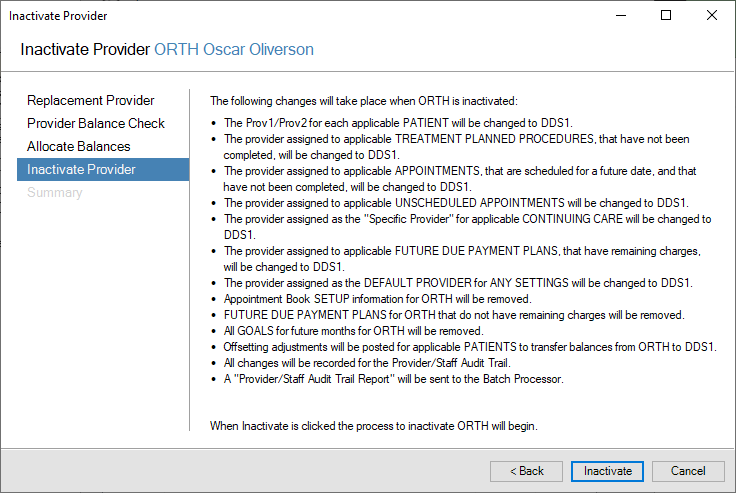
To see how the inactivating a provider process works, watch this video.





