When you create clinical, health history, and other notes in Dentrix, do you encounter words and abbreviations that your office uses, but which the Dentrix Spell Check feature doesn’t recognize? These words may be spelled correctly, but because they aren’t recognized, Dentrix shows them in red. Fortunately, you can easily add words to the Spell Check dictionary, so you won’t have to constantly correct them — and so they won’t appear red anymore!
To add words to the Spell Check dictionary, in any note field, click the Check Spelling button. Dentrix checks the spelling of each word in the note field. As it does so, it will stop and highlight each word that it doesn’t recognize.
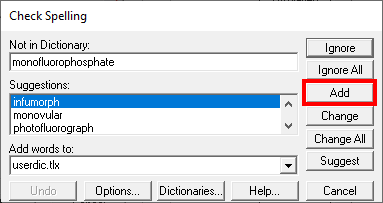
With the “misspelled” word in the Not in Dictionary field, click Add to add it to the dictionary. Going forward, it will be recognized as a correctly spelled word in all notes, for all patients, and on all computers in your office’s network.




