One of the most frequently asked questions from practices with multiple doctors and hygiene providers in regards to the Dentrix Appointment Book is, “How can I see which doctor is assigned to the patient for the exam?”
Visually in the Appointment Book, the patient appointment is usually set to the hygienist provider’s color. So it’s hard at a glance to see which patient the doctor is with during the day. This brings up another common question which is, “Can I post the exam to the doctor and the cleaning to the hygienist?”
In Dentrix G6, the Addl Provider option was added to the Appointment Information window in the upper left corner where you can assign a second provider to an appointment. For example, thinking of a cleaning appointment, you can set the hygienist as the Provider for the cleaning procedures and the doctor as the Add’l Provider for the exam.
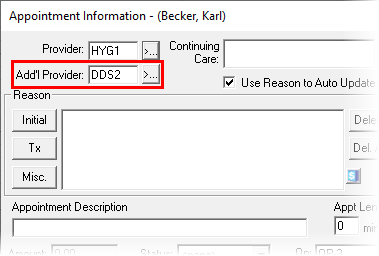
When you add an additional provider to an appointment, you will be able to view this information in a couple of different places depending on your preferences.
- If your practice is using Route Slips or Patient Visit Forms, then you will see the additional provider in the Appointment Details section of the form.
- When you hover your mouse over an appointment in the schedule, the Hover window opens to give you additional information about the patient such their picture, birthdate, and insurance info. Both Provider and Addl Provider are shown in the Hover window.
- You can add an additional provider as one of the lines of information shown on the face of an appointment in your Appointment Book Views. From the Appointment Book, click View from the toolbar, select a view, and then click Edit. Under Appointment Display Info, select Add’l Provider from the drop-down list in the line position where you want to see it on the appointment.
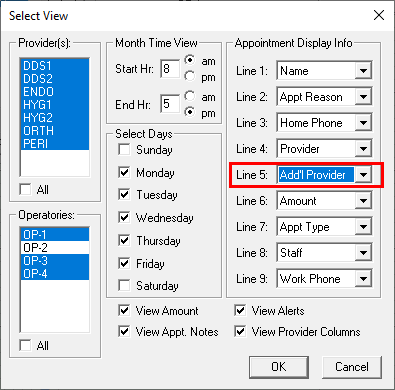
When you set appointment procedures complete, you can assign the exam to the additional provider and give that production to the doctor without having to go to the Ledger and change it manually. This will save you a ton of time. For more information read Setting Procedures Complete for Additional Providers in Dentrix Help.
Using the additional provider option in Dentrix can help you be more efficient and productivein your everyday routine. You use your practice management software every day, and it is the little things that make the biggest impact on your day.




