Things can get busy at the front desk. You have what seems like hundreds of things going on at once—phones ringing, patients checking in and out, and a lot of jumping back and forth in the Appointment Book scheduling and rescheduling appointments.
Did you know that you can use the Appointment List to keep today’s appointments open in one window, and use the Appointment Book in another window to jump around as needed to schedule other appointments?
From the top of the Appointment Book, click Appt List. Then from the Select List menu, click Appointments.
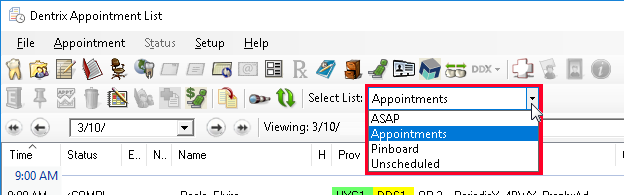
A list of today’s appointments will appear in the Dentrix Appointment List window. You can slide this entire window to one side of your screen, and have a list of today’s scheduled appointments always available. Then you can use your Appointment Book window to flip back and forth between days while scheduling other appointments.
There are a number of useful features within the Appointment List you might not be aware of:
- At the top of the Appointment List, use the Search bar to type patient names, provider IDs, appointment descriptions, phone numbers, and so forth. As you type, the list will instantly narrow down to display only matching appointments.
- By default, the Appointment List opens sorted chronologically. You can click any of the column headers to change the sort order. For example, click the Name header to sort alphabetically, click Op to sort by operatory, or click Prov to sort by treating doctor.
- Choose which columns of information are shown in the Appointment List. Right-click any of the column headers to open a menu where you can select or remove columns from the display.
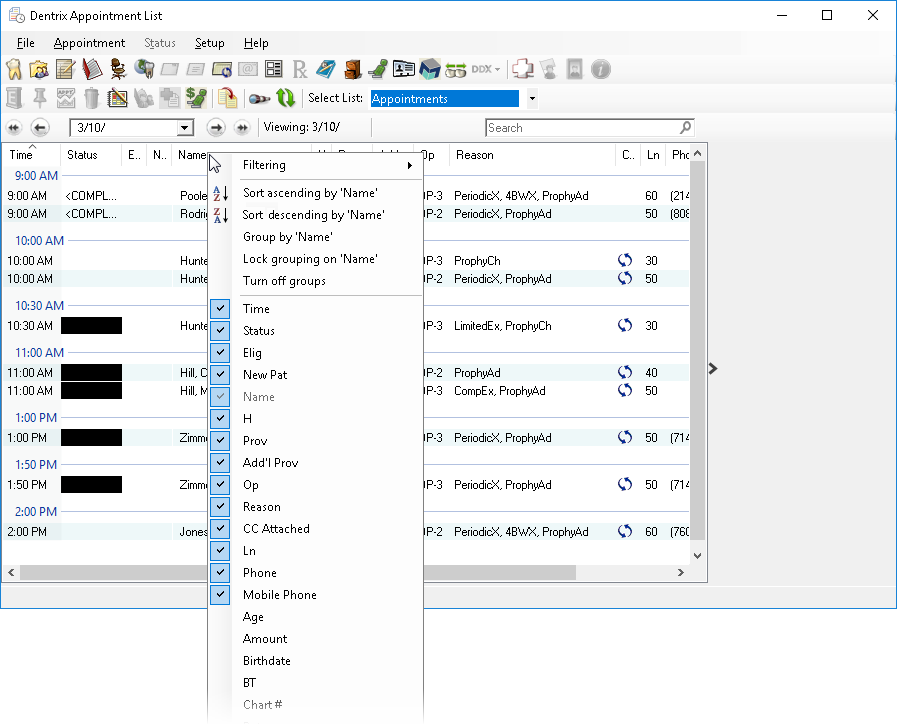
- Just like in the Appointment Book, right-clicking individual appointments in the list will open several helpful options. But unlike the Appointment Book, you can select multiple appointments, right-click them, and make updates together. For example, did a family just walk in together? Select all of the appointments (type their name in the search bar if that helps too), right-click, and update the Status for all of the appointments at once.

For additional information about using the Appointment List and its features, read the various topics listed under Appointment Lists Overview in Dentrix Help.





