The Dentrix Office Journal allows you to keep a comprehensive record of contact made between your office and your patients. Additionally, the Office Journal can be used to create reminders for providers and staff members. By using the Office Journal for reminders your office can cut down on the use of sticky notes or phone memo pads that can easily clutter a desktop.
To create reminders for a provider or staff member:
- From the File menu in the Office Manager, click the Office Journal button.
- Select the provider or staff member you want to create the reminder for, and click OK.
- From the Edit menu in the Office Journal, click Add.
- Select Reminder from the Type drop-down list.
- Fill in the following fields:
- Description – Type a short description of up to 80 characters for the journal entry. For example, “Return patient phone call.”
- Note – Type a longer description of the journal entry of up to 4,000 characters. Click the Spell Check button to check the spelling if needed.
- Date – The date should be the action date (or due date) for the reminder. For example, if the staff member is to return the phone call next week, put in the future date of next week.
- Click OK to save the reminder and return to the Office Journal.
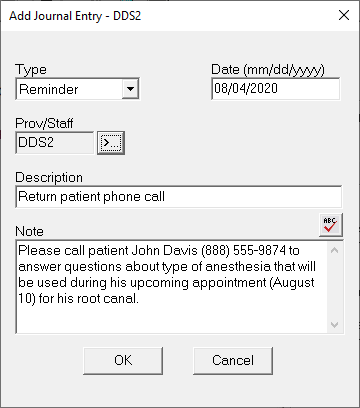
Creating the reminders is only half of the task. A reminder doesn’t do much good if no one reads it. Each provider and staff member should make a habit of checking their reminders each day. Dentrix can help in this respect by automatically launching the Office Journal each time you start Dentrix.
To set the Office Journal to automatically launch when you start Dentrix:
- From the Office Manager, select Maintenance > Practice Setup > Preferences.
- From the General Options tab in the Startup Options group box, check Automatically Launch Office Journal and click OK.
Note – this setting is workstation specific. To make sure it is seen on all computers, set this option on each computer that runs Dentrix.
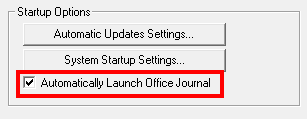
Once set, each time Dentrix is launched, the Office Journal will open and the user will be prompted to click on his or her ID to see their Office Journal entries and reminders. Since there are other Office Journal entries besides reminders, you can filter the list to only show reminders. From the open Office Journal, click View > Filters, uncheck all options except Reminders, and click OK. Reminders are listed according to the date they were set to display when they were created. Expand the appropriate date’s reminders by clicking the + sign, and click the reminder you want to view. The text of the reminder appears on the right side of the screen.
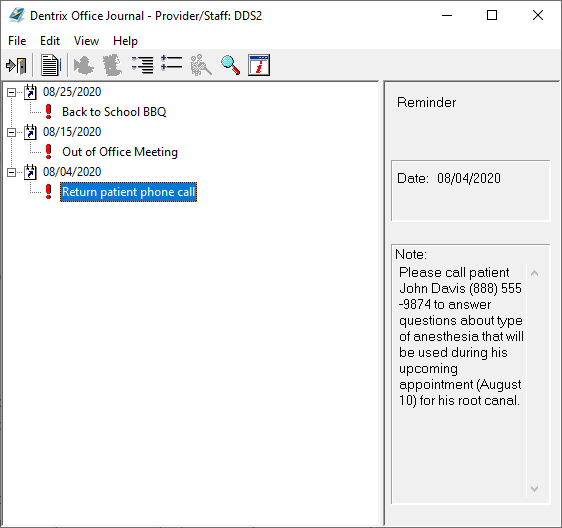
If you no longer need the reminder, you can click it in the list and then click Edit > Delete.
For more information about using the Office Journal for providers and staff, see the Setting Up Daily Reminders and Adding a Reminder by Provider or Staff Member topics in the Dentrix Help.




