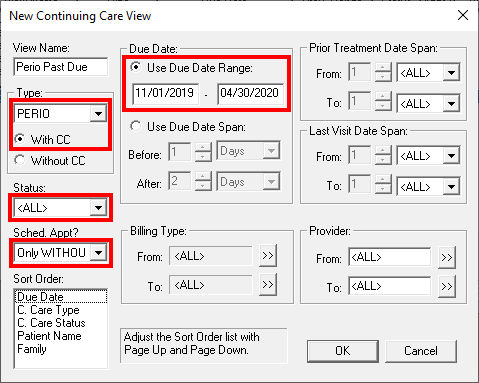The Dentrix Continuing Care module gives you the ability to see patient continuing care information in a variety of different ways. Not only can you create and save customizable views that show you specific lists of patients who are due for continuing care, but you can also use the interactive list to contact patients and schedule their appointment.
The Continuing Care Views Setup dialog box allows you to create customized lists of patients, based on filtering criteria you set. For example, you can create a list of patients who are overdue for periodontal maintenance so you can get them scheduled before their condition gets worse.
To find patients overdue for perio maintenance:
- From the Appointment Book, click the Continuing Care button.
- Select Views, and then click Continuing Care View Setup.
- Click New to add a continuing care view.
- In the View Name field, enter a name for the view, such as Perio Past Due.

- Set up the filters as needed.
- Type – Select PERIO from the continuing care type drop-down list, and select With CC to view patients who have an assigned due date for the selected continuing care type.
- Status – Select a status from the drop-down list or select <ALL> to include all statuses.
- Sched Appt? – To view only patients without an attached appointment, select Only WITHOUT.
- Due Date – To generate a list for a specific range, select Use Due Date Range. Enter the date range you want to see, for example the last six months.
- Click OK to save the view.
To generate the list using the view you just created, select it from the View menu.
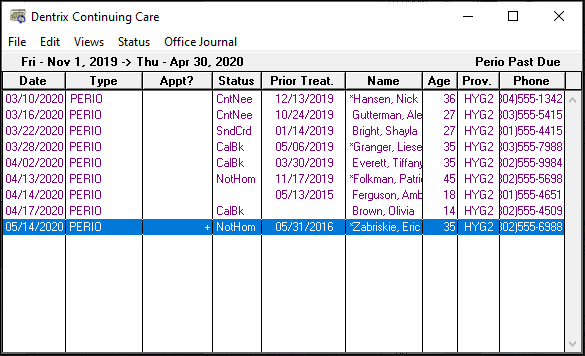
Use the information within the list to contact the patient by phone to schedule an appointment, and double-click a name in the list to open the Appointment Information dialog box you can use for scheduling.
For additional information read the Continuing Care List View Options topic in Dentrix Help.