“How can I clean up my Unscheduled List?”
Before answering that question, let’s first make sure we know how patients end up on the Unscheduled List. There are two ways:
- When you break an appointment on the schedule, the appointment is added to the Unscheduled List as a broken appointment. All the appointment information (provider, procedures, appointment length) is preserved in the Unscheduled List, and the broken appointment counter in the Family File is updated.
- When a patient cancels their appointment with plenty of advance notice but doesn’t want to (or can’t) reschedule right away, you should mark the appointment as Wait/Will Call (in the Appointment Information dialog box). This adds the appointment to the Unscheduled List, preserves the appointment information, but does not update the broken appointment counter in the Family File.
To access the Unscheduled List from the Appointment Book, click Appt List from the toolbar, and then from the Select List drop-down, select Unscheduled List.
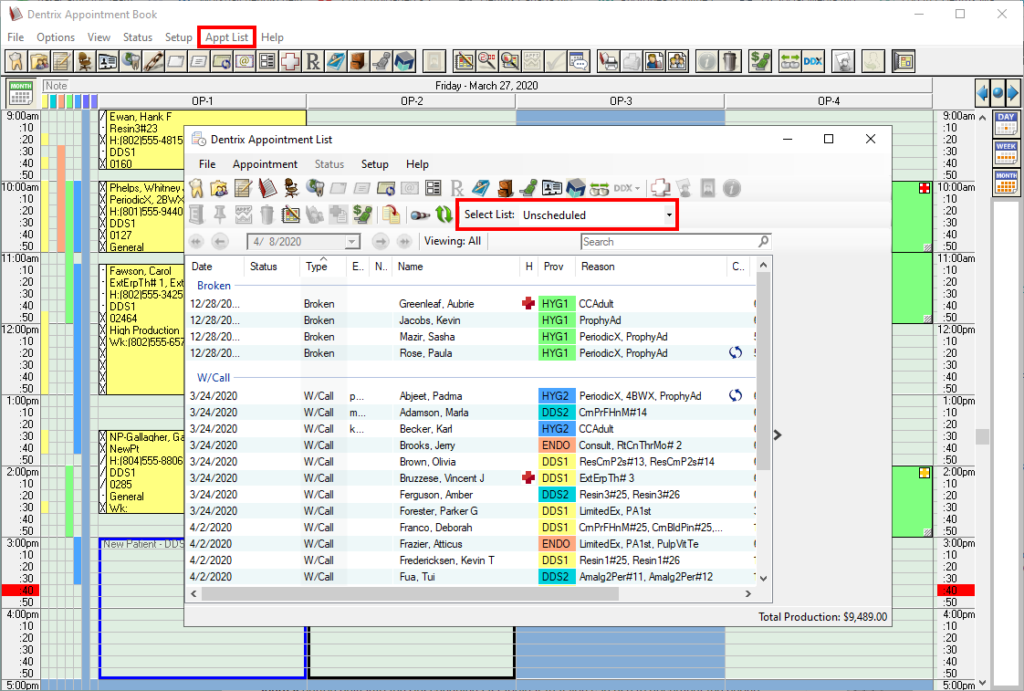
The Unscheduled List should be your “go-to” list when you have cancellations or otherwise have holes to fill in your schedule. It is broken down into two sections: Broken and Wait/Will Call. You have all the information you need to make a call to the patient right in the list (patient phone number, appointment length, appointment reason/procedures, etc.). Plus you have an Office Journal button built into the Unscheduled List toolbar that you can use to document the phone conversation you have with the patient.
If the patient is ready to reschedule the appointment, you can click and drag the appointment to an open spot in the Appointment Book, or onto the Pinboard. You can also double-click the information on the Unscheduled List to open the Appointment Information dialog box and manually make changes to the date, time, operatory, provider, etc. as needed.
As a cleanup measure, you should delete appointments from the list that will never be rescheduled. Appointments should be deleted when:
- You have tried to contact a patient on the list several times with no response.
- The patient has indicated that they do not want to receive the treatment listed on their broken appointment.
- The patient has moved/left your practice.
Delete the appointment from the Unscheduled List by right-clicking the appointment in the list and then clicking Delete Appointment.
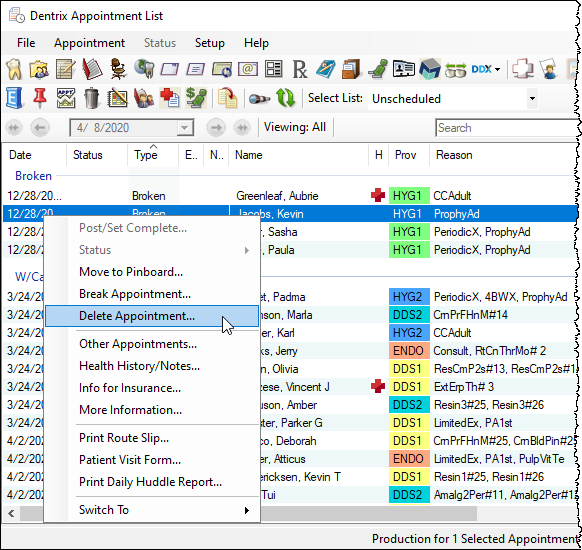
By regularly filling holes in your schedule from the Unscheduled List, and by cleaning up appointments on the list that will never be rescheduled, you can keep your Unscheduled List relevant and useful.





