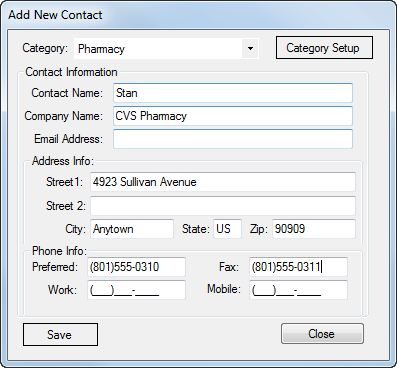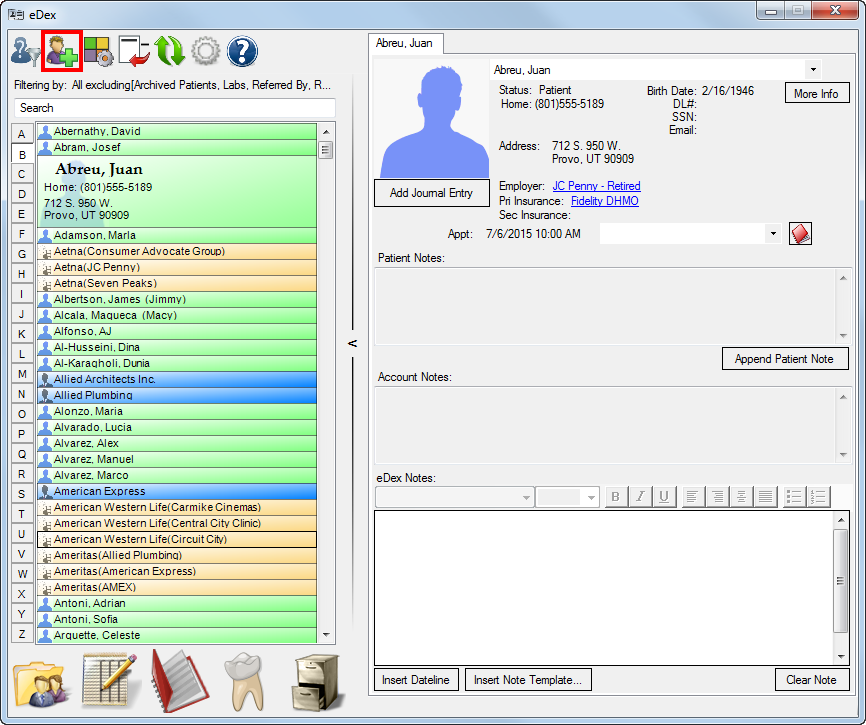eDex is an electronic contact manager and directory available in Dentrix G6. You can use eDex to manage and quickly search lists of patients (active, inactive, or archived), employers, insurance carriers, labs, non-patients, providers, staff, referrals, and any other contact you may want to remember.
You can add contacts to eDex and organize them by category. You can create custom categories to organize your contacts to best fit the needs of your office.
By default, eDex automatically includes all patients, employers, insurance carriers, providers/staff, and Referred To providers that have been entered into Dentrix. You can add the labs and pharmacies you work with, or the IT specialists, suppliers, and janitorial services your office uses to eDex, making it a comprehensive list of people and businesses you want to have contact information for.
To add a new contact:
- From the File menu of any Dentrix module, choose Switch To > eDex.
- From the eDex toolbar, click the New Contact button (shown in red below).

- Click the Category drop-down list and select a category for the contact.
- Enter the appropriate information in the Contact Information fields, and click Save to save the contact.