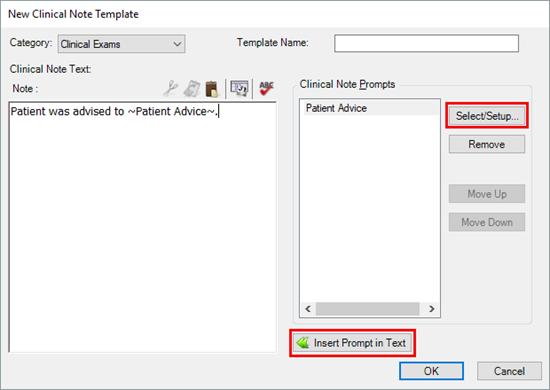Clinical note templates can save you a lot of time and can help you keep more accurate and detailed notes. Set up clinical note templates to help you document the procedures you complete regularly in your practice, like prophys, periodic exams, fillings, root canals, and crowns.
Clinical note templates can include both the standard phrases you use to document these procedures as well as specific information like tooth number, surface, or treatment plan. To create a clinical note template:
- Specify the template name and category. In the Patient Chart, open the Clinical Notes tab and click the Template Setup button. Then click New Template. Select the category for this template (or create a new category as necessary), and then enter the template name.
- Enter template text and prompts. Type the text that you want to appear in the note. To add procedure-specific information like tooth number or surface, put your cursor at the place in the text where that info should appear and, under Clinical Note Prompts, click Select/Setup. Select the prompt you want to use and click Insert Prompt in Text.
- Create new prompts. If you want to add custom information to your note like a checklist of post-op instructions given to the patient, under Clinical Note Prompts, click Select/Setup. Click New and create your custom prompt. Then select that prompt and click Insert Prompt in Text.
- Save the template. Finish adding text and prompts to your note template and then click OK.