It’s easy to end up with duplicate employers in Dentrix. Often, two different people enter an employer for the same new patient or someone doesn’t verify whether an employer is already in Dentrix before entering it in the database.
Having duplicate employers in your database increases the size of your database unnecessarily and can lead to other problems, like duplicate insurance providers.
To clean up duplicate employers:
1. Find the duplicate employers in your database
Run the Employer List to find duplicate employers in your database. From the Office Manager, click Reports > Reference > Employer List. Use the Employer List to find duplicate employers. Be sure to look at different spellings for the same employer (like Henry Schein, HS Inc, and HSIC).
2. Decide which of the duplicate employers you want to keep
You can use the Employer Maintenance utility in the Office Manager to see information about each employer in your database from one list. Click Maintenance > Reference > Employer Maintenance to open the utility. Click Edit to get more information about each employer. Edit the name of the employer you want to keep with an asterisk (*) so you’ll be able to identify it easily.
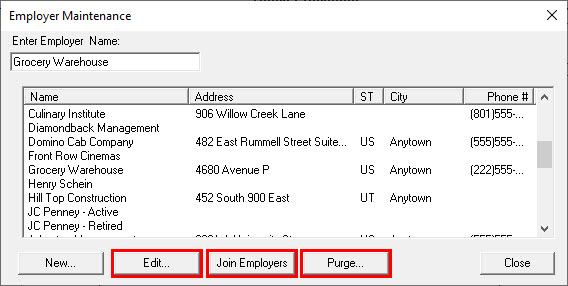
3. Join the duplicate employers together
Joining the employers moves all the patients from the employer you’re going to delete to the employer you want to keep. From the Office Manager, click Maintenance > Reference > Employer Maintenance. Click Join Employers. For the Source Employer, select the employer you want to delete. For the Destination Employer, select the plan you want to keep. Click Join.
4. Delete the duplicate employer
From the Office Manager, click Maintenance > Reference > Employer Maintenance. Click Purge. Select the employer you want to delete, and click Delete.
For additional information, see the Employer Maintenance Overview topic in Dentrix Help.




