You sent out a batch of billing statements last week, and two weeks before that, and two weeks before that. Plus several one-off statements were printed every day. Let’s face it — you send out a lot of billing statements. Is there a list somewhere in Dentrix where you can see which patients you sent them to?
Yes, there is! When a statement is generated, a note is added to the patient’s Office Journal, and you can create a list of statement recipients based on these Office Journal entries.
Here’s how:
- In the Office Journal, select View > By Provider/Staff, and select one of your main providers.
- Open View > Filters and check the box next to Patient Billing Statements. Remove the checkbox selections from all the other options.
- In the Entries Dated After field, enter the earliest date you want to look back to. This will eliminate older statements and help the Office Journal load faster.
- Click OK.
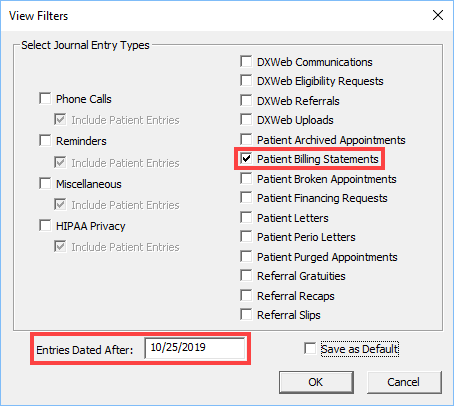
All dates on which at least one statement was generated will appear. Expand a date and you’ll see the patient names and statement note. Click the line to view more details. (If you don’t see the detail panel, click Show Info at the far right of the toolbar.)
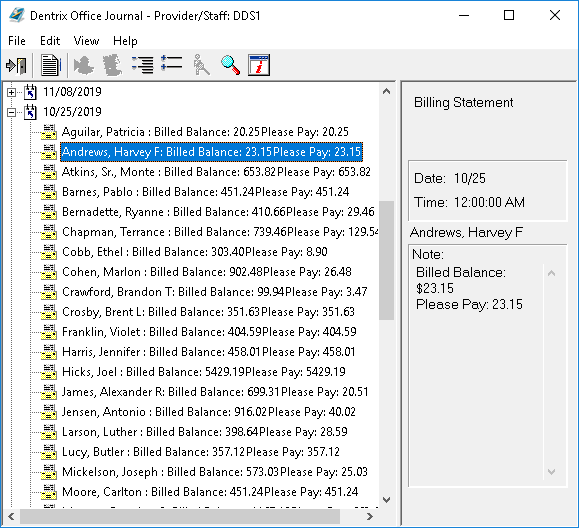
The amount of detail in the description and the details area will vary depending on the options that were selected when the statement was created.
Remember that you are only seeing the accounts where the guarantor is assigned to the provider that you selected in Step 1 above , so repeat the process for each provider to see all of the statements.
Bonus Tip: You can also print this list. With the desired dates expanded, choose File > Print.




